Settings for Utilizing TLS
After checking the function that TLS encrypted communications are being used for, you can set the key pair being used.
Key pairs and server certificates necessary for TLS encrypted communications are set in "Generating a Key Pair and Server Certificate" or "Registering a Key Pair File and Server Certificate File Installed from a Computer."
1.
Press  (Settings/Registration).
(Settings/Registration).
 (Settings/Registration).
(Settings/Registration).2.
Press [Preferences] → [Network] → [TCP/IP Settings].
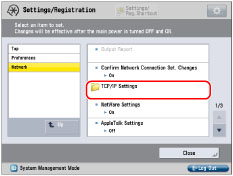
3.
Press [TLS Settings] for [TCP/IP Settings] → [Key and Certificate].
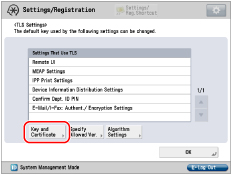
4.
Select the key pair you want to use for TLS encrypted communications → press [Set as the Default Key].
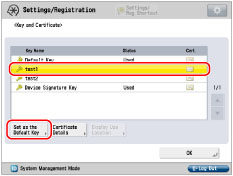
You cannot set to use "Device Signature Key" or "AMS" (key pair for access restrictions) for TLS. A key pair used with the IEEE 802.1X authentication/IPSec cannot be set with this procedure.
NOTE |
A key pair and server certificate are preinstalled in the machine. You can perform encrypted TLS communication using the preinstalled key pair and server certificate. The name of the preinstalled key pair is 'Default Key'. If you press [Certificate Details], you can check the certificate. If you press [Display Use Location], you can check what the key is being used for. |
5.
Press [Yes] → [OK].
6.
Press [Specify Allowed Ver.].
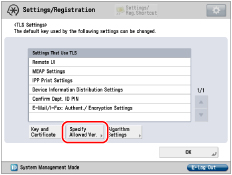
7.
Specify [Maximum Version] and [Minimum Version] → Press [OK].
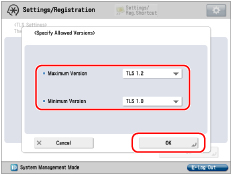
8.
Press [Algorithm Settings].
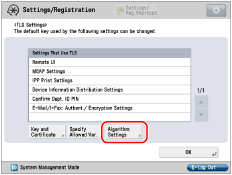
9.
Select the encryption algorithm and DSA restriction to use → Press [OK].
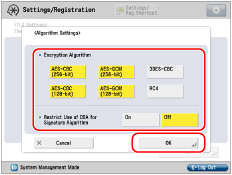
10.
Press [OK].