Adjusting the Lead Edge/Tail End Margins
You can adjust the lead edge and tail end margins.
Depending on the paper type, if the lead edge and tail end margins are small, the paper is hard to be removed from the roller surface of the fixing unit. For that reason, the quality of the image may be adversely affected, output paper may be folded or bent at the corner, or the paper feeding troubles may occur.
In this case, you may improve the conditions by expanding the margin.
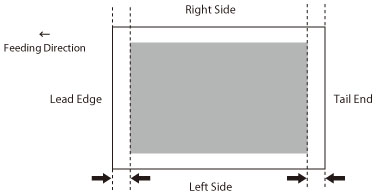
1.
Press  (Settings/Registration).
(Settings/Registration).
 (Settings/Registration).
(Settings/Registration).2.
Press [Preferences] → [Paper Settings] → [Paper Type Management Settings].
3.
Select the paper type that you want to edit from the list → press [Details/Edit].
4.
Press [Change] for <Adjust Lead/Tail Margins>.
5.
Press [-] or [+] to adjust the lead edge and tail end margins → [OK].
You can also use the numeric keys to adjust margins.
If you want to expand the lead edge margin, adjust the setting value of <Lead Edge> toward [+] side.
If you want to expand the tail end margin, adjust the setting value of <Tail End> toward [+] side.
6.
Press [OK].