Registering/Editing Favorite Settings
1.
Press  (Main Menu) → [Scan and Send] → set the destination and send settings to register.
(Main Menu) → [Scan and Send] → set the destination and send settings to register.
 (Main Menu) → [Scan and Send] → set the destination and send settings to register.
(Main Menu) → [Scan and Send] → set the destination and send settings to register.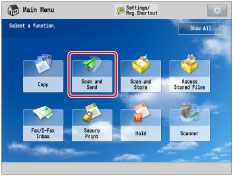
2.
Press [Favorite Settings] → [Register].
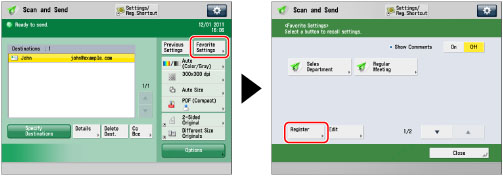
IMPORTANT |
If you select [Device Login Auth. Info.] for [Info. Used for File TX/Browsing Auth.] in [Function Settings] (Settings/Registration), a password for a file destination is not stored in a favorite settings button. For more information on settings for [Info. Used for File TX/Browsing Auth.], see "Specifying Authentication Method for File Server." |
NOTE |
You can select whether to include the following passwords when registering settings in a favorite button: A password required to access to the file server when registering a file destination A password required to login to the Rights Management Server when generating a PDF file compatible with the Rights Management Server If you want to recall the registered button without entering a password, include a password when registering. If you want to set password in the settings stored in the registered button, as you often import settings in a favorite button to another machine and you want to prevent users from pretending to be other users, exclude a password when registering. |
3.
Confirm the settings to register → press [Next].
4.
Select the button to register → press [Next].
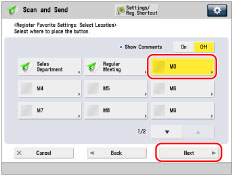
5.
Press [Name].
6.
Enter a name → press [OK].
7.
Press [Comment].
8.
Enter a comment → press [OK].
9.
Press [OK] → [Close].
If you want to edit the name or comment for the registered button, press [Rename] → edit the settings as required.
If you set [Show Comments] to 'On', the registered comments are displayed.