Registering an E-Mail Address
1.
Press  (Main Menu) → [Scan and Send] → [Address Book].
(Main Menu) → [Scan and Send] → [Address Book].
 (Main Menu) → [Scan and Send] → [Address Book].
(Main Menu) → [Scan and Send] → [Address Book].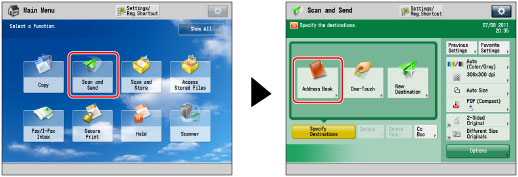
2.
Press [Register/Edit].
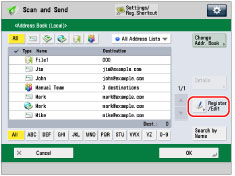
3.
Press [Register New Dest.].
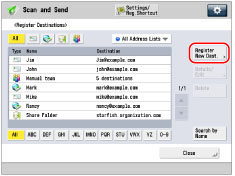
4.
Press [E-Mail].

5.
Press [Name].
6.
Enter a name for the destination → press [OK].
The registered name is used as the display name of the e-mail address.
NOTE |
The first character that you enter for the name is used for sorting the destination list when you press keys, such as [ABC], [DEF], and [GHI], on the Address Book screen. If [Search by Name] is pressed on the Address Book screen, a screen for narrowing the search in the Address Book appears. |
7.
Press the drop-down list → select an address list from Address List 1 to 10.
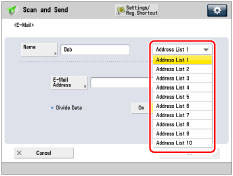
Address lists are a convenient way to classify destinations.
8.
Press [E-Mail Address].
9.
Enter the e-mail address → press [OK].
10.
Specify the setting for <Divide Data> as necessary.
For details on Divide Data, see step 4 of "Specifying a Destination by Entering an E-mail Address."
11.
Press [OK].
If you are performing Access Number Management for the Address Book, perform the following operation.
Press [Next] → [Access No.] → [Access No.].
Enter the access number using  -
-  (numeric keys).
(numeric keys).
 -
-  (numeric keys).
(numeric keys).Press [Confirm].
Enter the access number again for confirmation → press [OK] → [OK].
12.
Press [Close] → [OK].