Adjusting Background Density
You can erase the background color of originals to scan them clearly.
This mode is useful for scanning originals such as catalogues with background coloring, and paper that has turned yellow from age.
As an example, the procedure for selecting a mail box as the storage location is explained in this section.
1.
Press  (Main Menu) → [Scan and Store] → [Mail Box].
(Main Menu) → [Scan and Store] → [Mail Box].
 (Main Menu) → [Scan and Store] → [Mail Box].
(Main Menu) → [Scan and Store] → [Mail Box].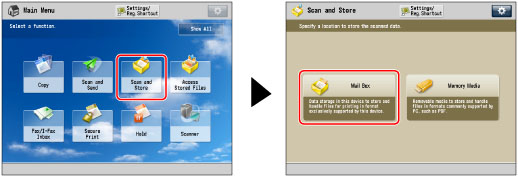
2.
Select the desired Mail Box → press [Scan].
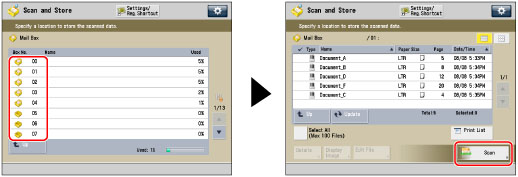
3.
Press [Density] → [Adjust] for <Background Density>.
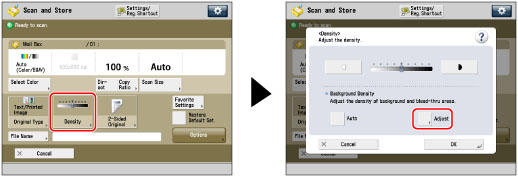
To automatically adjust the quality of the background, press [Auto].
4.
Press [-] and [+] to adjust the background density → press [OK].
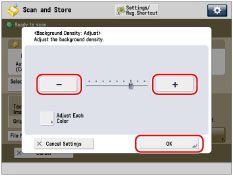
[-]: | Prevents dark background color from being copied, but light areas on the original may not be copied either. |
[+]: | You may not be able to completely prevent dark background color from being copied, but light areas on the original are always copied. |
Press [Adjust Each Color] to adjust the density of red, green, and blue color independently. Press [-] or [+] to adjust the density of each color → press [OK].
NOTE |
If you press [Adjust All Colors] on the color adjustment screen for [Adjust Each Color], the screen returns to the Adjust All Colors screen. |
5.
Press [OK].
IMPORTANT |
If you adjust the background density by pressing [Adjust] for <Background Density>, the [Auto] setting is canceled. Similarly, if you press [Auto] while making manual adjustments in [Adjust], your adjustments are canceled. The machine automatically adjusts the density to match the background. |