Applying a Policy
You can create a PDF compatible with the Rights Management Server. The permission to access the stored PDF can be edited with the Adobe LiveCycle Rights Management ES.
IMPORTANT |
This mode is only available for storing files in the memory media. |
NOTE |
Adobe LiveCycle Rights Management ES or Adobe LiveCycle Rights Management ES2 is required to use [Apply Policy]. For more information, contact your local authorized Canon dealer. The following conditions must be met to use [Apply Policy]: The Adobe LiveCycle Rights Management server and the machine are connected via the Internet or an intranet. The URL for the Adobe LiveCycle Rights Management server is set in [Rights Management Server Settings]. (See "Setting a Rights Management Server.") |
1.
Press  (Main Menu) → [Scan and Store] → [Memory Media].
(Main Menu) → [Scan and Store] → [Memory Media].
 (Main Menu) → [Scan and Store] → [Memory Media].
(Main Menu) → [Scan and Store] → [Memory Media].
2.
Select the desired memory media → select the destination directory → press [Scan].
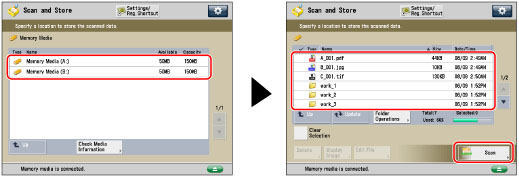
3.
Press [File Format] → select PDF.
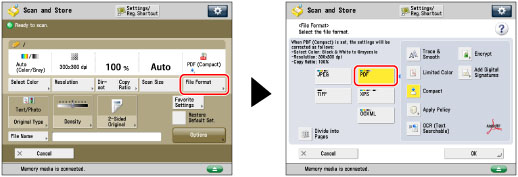
4.
Press [Apply Policy].
5.
Enter the user name and password for logging in to the Adobe LiveCycle Rights Management server → press [OK].
NOTE |
Depending on the authentication method you use, the screen to enter the password may not appear. For a login user name and password for access to Rights Management Server, contact your system manager. |
6.
Select the policy to apply from the policy list → press [OK].
The policies registered in the Adobe LiveCycle Rights Management server are displayed in the policy list.
NOTE |
A maximum of 64 policies can be displayed. With this machine, only policies encrypted with AES 128-bit or AES 256-bit can be applied. |
7.
Press [OK].
NOTE |
If [Format PDF to PDF/A] in [Function Settings] (Settings/Registration) is set to 'On', [Apply Policy] cannot be set. (See "Formatting PDF Files to PDF/A.") |