Changing the Default Display of Select Paper List Screen
You can set whether to display the device illustration or not, on the Select Paper screen in the list view mode.
When [W/Illustrations] is selected for [Change Display of Paper List Screen]:
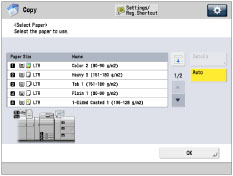
When [No Illustrations] is selected for [Change Display of Paper List Screen]:
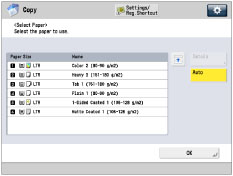
1.
Press  (Settings/Registration).
(Settings/Registration).
 (Settings/Registration).
(Settings/Registration).2.
Press [Preferences] → [Display Settings] → [Change Display of Paper List Screen].
3.
Specify the following setting → press [OK].
[W/Illustrations]: | Displays illustrations on the Select Paper List screen. |
[No Illustrations]: | Do not displays illustration on the Select Paper List screen. |