Proof Printing
This mode enables you to output the entire print set or a single set to another output tray while printing a copy/print job. This mode is useful when you want to check the output several times while making a large amount of copies/prints.
IMPORTANT |
This mode is available only if you set to make multiple copies/prints in the Collate, Offset Collate, or Staple mode. This button appears when the Staple Finisher-W PRO, the Booklet Finisher-W PRO, the Staple Finisher-AC, the Booklet Finisher-AC, or the High Capacity Stacker-H is attached. |
1.
Press  (Status Monitor/Cancel).
(Status Monitor/Cancel).
 (Status Monitor/Cancel).
(Status Monitor/Cancel).2.
Press [Job] → [Job Status] → select [Print] or [Copy] from the drop-down list.
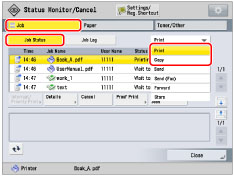
3.
Select a desired job → press [Proof Print].
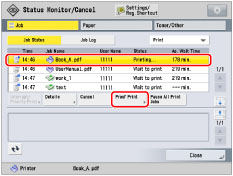
4.
Press [All Pages] or [1 Page (Random)] → press [Start Printing] .
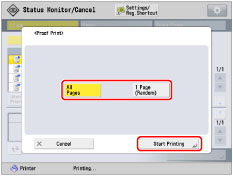
[All Pages]: | Prints the entire print set. |
[1 Page (Random)]: | Prints a page which follows by the currently printing page. One sheet of paper, which includes one page when performing 1-sided copying/printing, and two pages when performing 2-sided copying/printing, is output. |
5.
Check the output sample.
Check the sample that is output to another output tray.
NOTE |
When the sample is output, the machine automatically processes the print job. If you need to adjust the settings, press [Cancel] or [Pause All Print Jobs] and then make a necessary adjustment. |
6.
Press [Close].
NOTE |
You cannot select [Proof Print] for the following jobs. A job to which the Group or Offset Group mode is set A job which is waiting to be copied/printed or paused A job which is currently interrupt printing A job which is currently sample printing or sample copying A job which is currently proof printing A print job whose data is stored in the memory media If the remaining copy is the last or nearly last, you cannot make proof print of the whole copy by selecting [All Pages]. If the pages in one copy are few, you may not be able to make proof print by selecting [1 Page (Random)]. It may take time to output even if you select [Proof Print]. |