Saving a PDF File in a Mail Box
PDF files that are linked from Web contents can be saved in a Mail Box.
For information on the optional products required to use this function, see "Optional Products Required for Each Function."
1.
Press the link to the PDF file.
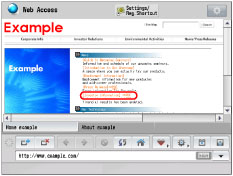
You cannot specify multiple PDF files at the same time. Also, PDF files cannot be open in more than two windows.
If a password is set for the specified PDF file, enter the password.
2.
Press [Store in User Inbox] → [OK].
You can also save a PDF file by pressing [View] → [ ] (Store in Mail Box).
] (Store in Mail Box).
 ] (Store in Mail Box).
] (Store in Mail Box).3.
Select the mail box in which to store the file → enter a document name and document password in [Document Name] and [Document Password] → press [OK].
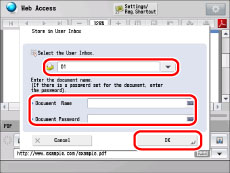
Select the mail box in which you want to save the file from the drop-down list.
Specify the name of the document upon saving in [Document Name]. If nothing is entered, the document is saved with the date and time as the file name. You can enter up to 24 characters for the document name. Characters after the 24th are ignored.
If a password is set, enter the password to display the PDF file in [Document Password]. If a PDF file is already displayed after entering a password, the password is automatically set.
NOTE |
PDF files that are not allowed to be printed due to Adobe Acrobat settings, cannot be stored in a Mail Box. If there is no document password set for the selected PDF file, it is not necessary to enter the document password. After saving a PDF file with a password in a Mail Box, the file becomes a document without a password. To send it as a PDF file with a password, you must reset the password. If a PIN is set for the selected Mail Box, the screen for entering the PIN for the Mail Box appears. To confirm whether the file was stored, check the contents of the Mail Box that was selected as the storing destination. If you want to enter the Document Password, enter the correct password. If the password is entered incorrectly, the file will not be stored in the Mail Box. The mail box number, document number, and document password set when saving a PDF file to a Mail Box are cleared when you open a new PDF file. However, if you press [Refresh] to refresh the currently displayed page, these settings are not cleared. |
NOTE |
Depending on the version of the PDF file, there may be cases in which the PDF file cannot be saved in a Mail Box. Depending on the model of the machine, this function may not be supported. PDF files cannot be saved to Confidential Mail Boxes or Memory RX Mail Boxes. If comments are set for the PDF file, they are also saved automatically. You cannot change the print settings for comments after saving a PDF file to a Mail Box. You cannot save long-strip PDF files in a Mail Box. The machine does not enter the Auto Sleep mode when the PDF files saving into mail box dialog box is displayed. (See "Auto Sleep Time.") |