Enlarging the Print Area
You can set the blank borders at each side of the page to 0 mm, and print all the way to the edges of the page.
If the aspect ratio of the pages in the file is the same as the specified size, you can print without leaving blank borders at the page edges.
As an example, the procedure for printing JPEG and TIFF files is explained in this section.
IMPORTANT |
This mode is only available for printing files stored in the memory media. You can use this mode only when printing JPEG, TIFF, or PDF files. |
1.
Press  → [Access Stored Files] → [Memory Media].
→ [Access Stored Files] → [Memory Media].
 → [Access Stored Files] → [Memory Media].
→ [Access Stored Files] → [Memory Media].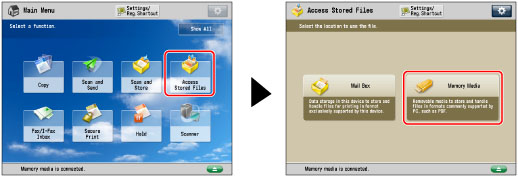
2.
Select the desired Memory Media → select the directory where the file you want to print is stored.
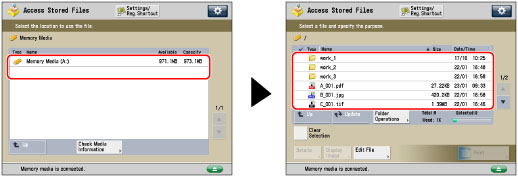
3.
Select the desired file → press [Print].
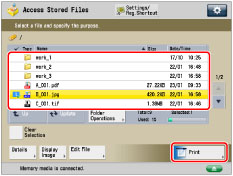
If you specify a PDF file, proceed to step 5.
4.
Select the paper source → press [OK].
5.
Press [Options] → [Enlarge Print Area] → [Close].
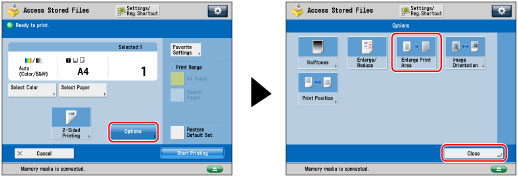
To change the paper source, see "Paper Selection."