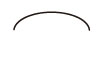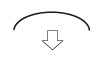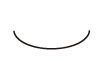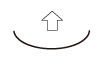Curl Correction for Each Paper Drawer
This mode enables you to adjust the curl correction level of each paper source.
Curl correction level is constantly adjusted to suit the characteristics of a paper. However, if the paper curl is not corrected properly, you can manually adjust the curl correction level to accommodate the environment and the characteristics of the paper, such as moisture in the paper.
You can change the level of curl correction to suit the characteristics of the paper.
Paper curl is negated by adjusting the paper in the opposite direction that is curled. Make test copies or prints on the paper that you have adjusted and check the level of curl correction.
IMPORTANT |
If you adjust the level of curl correction in [Paper Type Management Settings] in [Preferences], make sure to reset the value in this mode to '0'. (See "Overview of This Function.") Note that this feature may affect paper feeding. Since increasing the value to a great extent may cause paper jams, adjusting the values in small increments is recommended. |
NOTE |
Depending on the environment where the paper is stored, the condition of the paper, such as moisture in the paper, may differ. If the condition of the paper is different than usual, you can adjust the curl correction level of each paper source individually for a better result. |
1.
Press  .
.
 .
.2.
Press [Adjustment/Maintenance] → [Adjust Action] → [Correct Curl for Each Paper Drawer].
3.
Select the paper source to change the curl correction level → press [Set].
4.
Press [-] or [+] for [Face Up Output (Reverse)] or [Face Down Output (Normal)] to adjust the level of paper curl correction → [OK].
Face Up/Face Down | Automatic | Face Up | Face Down |
One-Sided Printing | According to the actual face up/face down*1 | Face Up Output (Reverse) | Face Down Output (Normal) |
Two-Sided Printing | Face Up Output (Reverse)*2 | ||
*1 Check face up/face down of the output paper. For the face up output, adjust the setting for "Face Up Output (Reverse)." For the face down output, adjust the setting for "Face Down Output (Normal)."
*2 When you perform two-sided printing, pressing [-] or [+] for [Face Down Output (Normal)] does not work for the adjustment of the curl correction level.
5.
Press [OK].
NOTE | ||||||
To determine the direction of the paper curl, place the paper in the direction where the paper is output to the output tray. Adjust the curl correction level in the direction opposite to that of printed paper.
|