Adjusting Background Density
This mode enables you to make copies by erasing the background color of the original. This mode is useful for copying originals such as catalogues with background coloring, and paper that has turned yellow from age.
1.
Press  → [Copy].
→ [Copy].
 → [Copy].
→ [Copy].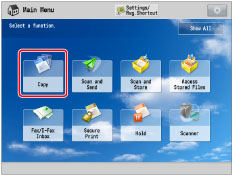
2.
Press [Options] → [Density].
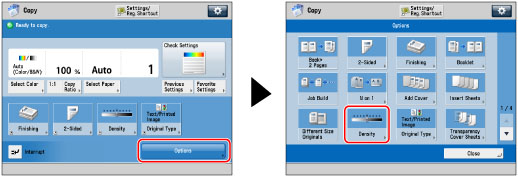
3.
Press [Adjust] for <Background Density>.
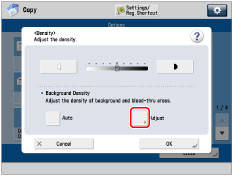
To automatically adjust the quality of the background, press [Auto].
4.
Press [-] and [+] to adjust the background density → press [OK].
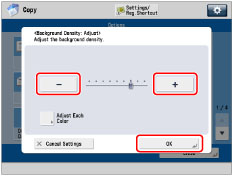
[-]: | Prevents dark background color from being copied, but light areas on the original may not be copied either. |
[+]: | You may not be able to completely prevent dark background color from being copied, but light areas on the original are always copied. |
If you want to adjust the density of red, green, and blue color independently, press [Adjust Each Color]. Press [-] or [+] to adjust the density of each color (Red, Green, and Blue) → [OK].
5.
Press [OK] → [Close].
IMPORTANT |
If you adjust the background density by pressing [Adjust] for <Background Density>, the [Auto] setting is canceled. Similarly, if you press [Auto] while making manual adjustments in [Adjust], your adjustments are canceled. The machine automatically adjusts the density to match the background. |