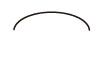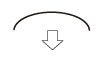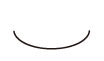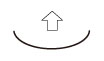Adjusting the Level of Curl Correction
You can adjust the curl correction level for custom paper type.
IMPORTANT |
This mode may affect paper feeding. Since increasing the value to a great extent may cause paper jams, adjusting the values in small increments is recommended. Depending on the characteristic of the paper type, such as heavy paper, you may not be able to correct the paper curl properly even if you adjust the curl correction level. |
1.
Press  .
.
 .
.2.
Press [Preferences] → [Paper Settings] → [Paper Type Management Settings].
3.
Select the paper type that you want to edit from the list → press [Details/Edit].
4.
Press [Change] for <Curl Correction Level>.
5.
Press [-] or [+] for [Face Up Output (Reverse)] or [Face Down Output (Normal)] to adjust the level of paper curl correction → [OK].
Face Up/Face Down | Automatic | Face Up | Face Down |
One-Sided Printing | According to the actual face up/face down*1 | Face Up Output (Reverse) | Face Down Output (Normal) |
Two-Sided Printing | Face Up Output (Reverse)*2 | ||
*1 Check face up/face down of the output paper. For the face up output, adjust the setting for "Face Up Output (Reverse)." For the face down output, adjust the setting for "Face Down Output (Normal)."
*2 When you perform two-sided printing, pressing [-] or [+] for [Face Down Output (Normal)] does not work for the adjustment of the curl correction level.
6.
Press [OK].
Paper curl is negated by adjusting the paper in the opposite direction to which it is curled. Make test prints on the paper that you have adjusted, and check the curl correction level.
NOTE | ||||||
To determine the direction of the paper curl, place the paper in the same direction as it is output to the tray. Adjust the curl correction level in the direction opposite to that of the printed paper.
|