Switching the Color Mode
You can set the color mode to use for the scan.
Color Mode
Auto (Color/Gray)
If you select the Auto (Color/Gray) mode, the machine automatically recognizes whether the original is in color or black-and-white. Color originals are scanned in the Full Color mode, while black-and-white originals are scanned in the Grayscale mode.
Auto (Color/B&W)
If you select the Auto (Color/B&W) mode, the machine automatically recognizes whether the original is in color or black-and-white. Color originals are scanned in the Full Color mode, while black-and-white originals are scanned in the Black mode.
Full Color
The Full Color mode always scans in color regardless of whether the original is in color or black-and-white.
Grayscale
The machine always scans in grayscale, regardless of whether the original is in color or black-and-white.
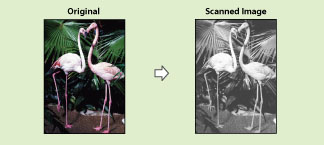
Black & White
The Black & White mode always scans in black-and-white regardless of whether the original is in color or black-and-white.
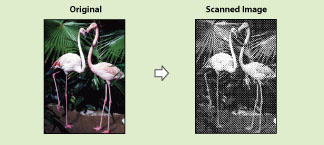
1.
Press  → [Scan and Send] → specify the destination → press the Select Color button.
→ [Scan and Send] → specify the destination → press the Select Color button.
 → [Scan and Send] → specify the destination → press the Select Color button.
→ [Scan and Send] → specify the destination → press the Select Color button.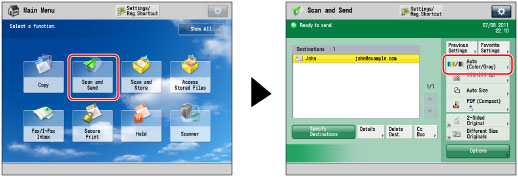
2.
Select the desired color mode → press [OK].
IMPORTANT |
When [Auto (Color/Gray)] or [Auto (Color/B&W)] is set and your originals contain color sections, the machine scans them in the Full Color mode. However, the machine may scan the color originals in the Black mode under the conditions below. To avoid this, set the color mode to [Full Color]. If the originals contain very few color sections If the color sections of the originals are close to black If the originals contain light color densities If the color sections are located only in the range indicated by the diagram below, when loading the originals in the feeder 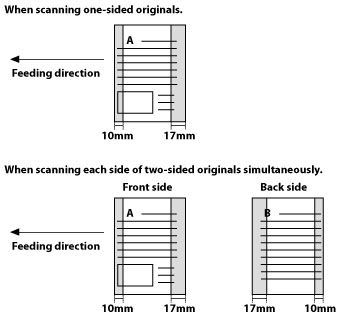 |
NOTE |
You can register a desired color mode as the default setting by changing the default copy settings. (See "Changing the Default Settings for Send.") If a black-and-white original is scanned in the Full Color mode, it is counted as a color scan. If you select JPEG as the file format, [Black & White] is changed to [Grayscale]. If you select TIFF as the file format, [Black & White] is set. |