Clearing Paper Jam in the POD Deck Lite XL-A
This section describes how to clear a paper jam which occurs in the POD Deck Lite XL-A. The location of the POD Deck Lite XL-A is indicated in the following illustration.
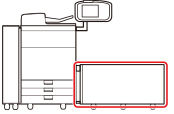
Follow the procedure described below, while referring to the location of the paper jam and the directions that appear on the touch panel display, to remove the jammed paper.
1.
Close any open cover.
CAUTION |
When closing the cover, be careful not to get your fingers caught. |
2.
Move the POD Deck Lite XL-A away from the main unit.
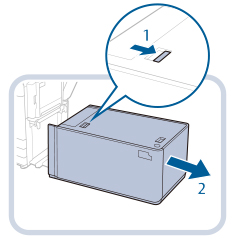 | 1.Press the release lever. |
2.Move the POD Deck Lite XL-A away from the main unit. |
3.
Remove any paper jammed in the side of the POD Deck Lite XL-A.
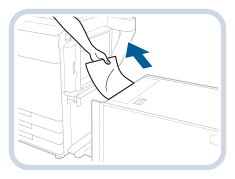
Paper can also be jammed in the feeding slot on the side of the main unit. Remove any jammed paper from the feeding slot.
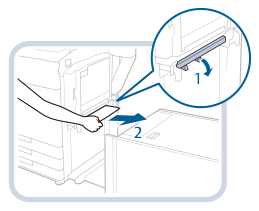 | 1.Open the feeding buffer pass guide (C-A2). |
2.Remove any jammed paper. |
4.
Reconnect the POD Deck Lite XL-A to the main unit.
If the paper jam message is no longer displayed when you reconnect the POD Deck Lite XL-A, proceed to step 8.
CAUTION |
When reconnecting the POD Deck Lite XL-A to main unit, be careful not to get your fingers caught, as this may result in personal injury. |
IMPORTANT |
When reconnecting the POD Deck Lite XL-A to the main unit, confirm that the front cover of the main unit is closed properly. |
5.
Open the paper deck.
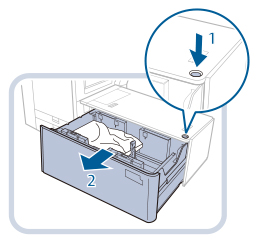 | 1.Press the open button. |
2.Open the paper deck.The inside lifter automatically descends to the paper loading position. |
NOTE |
If the machine is in the Sleep mode (the touch panel is not displayed, and only  is lit), you may be unable to open the paper deck. In this case, press is lit), you may be unable to open the paper deck. In this case, press  to reactivate the machine, and then press the open button on the paper deck. to reactivate the machine, and then press the open button on the paper deck. |
6.
Remove any jammed paper.
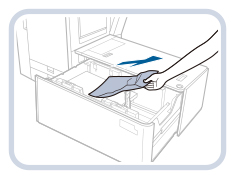
Look carefully, as jammed paper may be difficult to see.
7.
Close the paper deck.
CAUTION |
When closing the paper deck, be careful not to get your fingers caught. |
IMPORTANT |
When closing the paper deck, confirm the followings: Paper is loaded properly. The size change plates and rear edge retainer are set in the proper position. |
8.
Follow the instructions on the screen.
NOTE |
The screen indicating the directions on how to clear the paper jam is displayed repeatedly until the paper jam is cleared. |