Printing with Halftones
You can select the halftone printing mode to match the file you want to print.
Resolution | Gradation | Error Diffusion |
 |  |  |
As an example, the procedure for printing JPEG and TIFF files is explained in this section.
IMPORTANT |
This mode is only available for printing files stored in the memory media. You can use this mode only when printing JPEG, TIFF, or PDF files. |
1.
Press  → [Access Stored Files] → [Memory Media].
→ [Access Stored Files] → [Memory Media].
 → [Access Stored Files] → [Memory Media].
→ [Access Stored Files] → [Memory Media]. 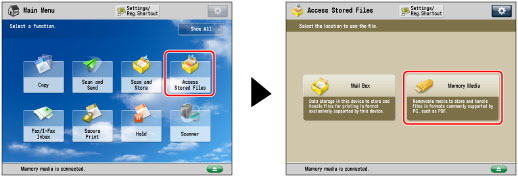
2.
Select the desired Memory Media → select the directory where the file you want to print is stored.
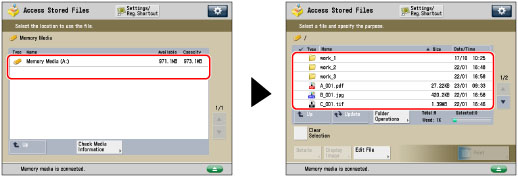
3.
Select the desired file → press [Print].
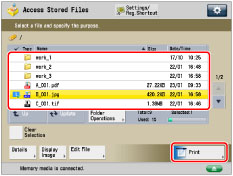
If you specify a PDF file, proceed to step 5.
4.
Select the paper source → press [OK].
5.
Press [Options] → [Halftones].
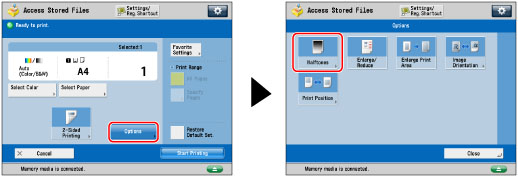
To change the paper source, see "Paper Selection."
6.
Select the halftone mode to use for printing → press [OK] → [Close].
You can select halftone printing modes to optimize <Text>, <Graphics>, or <Image> when printing PDF files.
If you want to print JPEG or TIFF files, you can select halftone printing modes to optimize images.
[Resolution]: | You can print files with the contours of text data and other fine lines clearly reproduced. This mode is optimal for printing data containing a lot of text or fine lines. |
[Gradation]: | This mode enables you to print in even finer detail than the Resolution mode. You may however experience a slight drop in the integrity of the image quality. You can adjust this setting to smoothly print shapes and graphs using gradation. |
[Error Diffusion]: | This mode is optimal for printing text or very fine lines and for printing contours in CAD data. |
NOTE |
If you use the [Error Diffusion] mode, the stability of a fixed toner (the image quality) may decrease. |