Restricting Access to the Quick Menu
You can set whether to allow general users and unregistered users to register or edit Quick Menu buttons.
NOTE |
Only the System Manager, SSO-H System Administrator (Administrator), Network Administrator (NetworkAdmin), or Device Administrator (DeviceAdmin) can configure the Quick Menu access restriction settings. For information on the types of administrators, see "Administrator Settings." If authentication is not set, the Personal buttons are not displayed. |
1.
Press  .
.
 .
.2.
Press  .
.
 .
.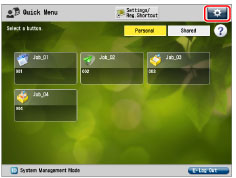
3.
Press [Restrict Quick Menu Use].
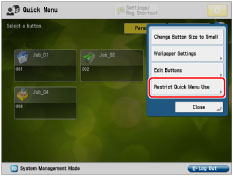
NOTE |
If only the System Manager Settings is set and the authentication mode is not used, the log in screen appears when you press [Restrict Quick Menu Use]. Enter the System Manager ID and System PIN. The default setting for both the System Manager ID and System PIN is '7654321'. (See "Specifying the System Manager Settings.") |
4.
Set Restrict Quick Menu Use → press [OK].
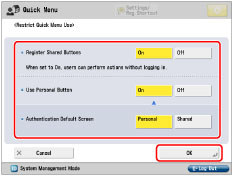
<Register Shared Buttons>: | If you set <Register Shared Buttons> to [On], general users and unauthorized users can register, edit, or delete the Shared button, or change the size of buttons and the wallpaper image. |
<Use Personal Button>: | Select [On] if you want to use Personal buttons. |
<Authentication Default Screen>: | Select [Personal] or [Shared] to set default screen that is displayed after authentication. |