Copy Set Numbering
This mode enables you to print a five-digit copy set number in transparent characters on copies.
You can manually set the start number for printing copy set numbers.
1.
Press  → [Copy].
→ [Copy].
 → [Copy].
→ [Copy].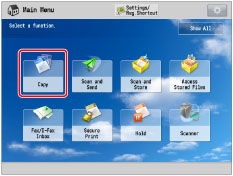
2.
Press [Options] → [Copy Set Numbering].
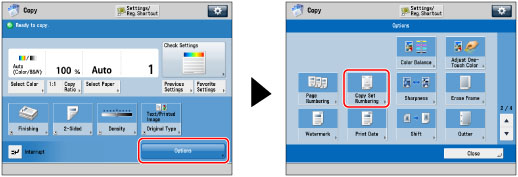
3.
Set the image orientation and print position.
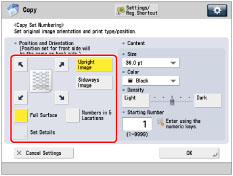
Orientation:
[Upright Image]: | Press this if you are placing originals upright. |
[Sideways Image]: | Press this if you are placing originals sideways. |
Upright Image | Sideways Image | |||
 |  |   |  |  |
Vertical Placement | Horizontal Placement | Vertical Placement | Horizontal Placement | |
Press [Full Surface] to print the copy set number repeatedly over the surface of the output.
Press [Numbers in 5 Locations] to select all five print positions.
NOTE |
If you set [Number Option] to 'On', [Full Surface] and [Numbers in 5 Locations] is grayed out and cannot be selected. (See "Copy Set Numbering Options.") If you set any two of [Page Numbering], [Watermark], or [Print Date] to print in the same position, a confirmation message appears when you press  . . |
You can press [Set Details] to adjust the printing position.
To adjust the printing position, press [X] or [Y] → adjust the printing position with [-] or [+] → press [OK].
4.
Specify the print settings for the copy set numbers.
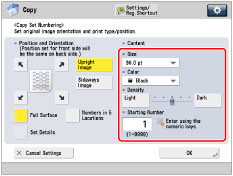
Press the <Size> drop-down list → select the size of the copy set numbers.
Press the <Color> drop-down list → select the color of the copy set numbers.
NOTE |
If you set [Number Option] to 'On', you can set the copy set number size to [10.5 pt], [12.0 pt], or [14.0 pt]. (See "Copy Set Numbering Options.") |
Press [Light] or [Dark] for <Density> to adjust the density.
Enter the starting number using  -
-  (numeric keys).
(numeric keys).
 -
-  (numeric keys).
(numeric keys).5.
Press [OK] → [Close].
IMPORTANT |
Printing performance may not be optimal, depending on the original content and combination of settings. If you use [Copy Set Numbering] with [Add Cover] or [Insert Sheets], numbers will not be printed on the inserted pages. |
NOTE |
If the copy number has fewer than five digits, the machine copies it as follows: Example: If the copy set number is 10, "00010" is printed. If you use [Print & Check] with [Copy Set Numbering], the number is copied as "XXXXX." |