Different Size Originals
This mode enables you to copy different size originals with the same widths (A3 and A4, or B4 and B5) or different widths (A3 and B4, or A4 and B5) together.
IMPORTANT |
Take note of the following when placing originals with different widths in the feeder: Set your originals against the back edge of the feeder. Use the following combinations of originals. Setting other combinations may result in damage to your originals.* 11" x 17" and LGL, 11" x 17" and LTRR, 11" x 17" and STMT, LGL and LTR, LTR and LTRR, LTR and STMT, A3 and B4, B4 and A4R, A4 and B5, B5 and A5 The image may be distorted diagonally when copied. Stapling cannot be performed when copying on various paper sizes. * The available paper size may vary depending on the country or region. |
1.
Press  → [Copy].
→ [Copy].
 → [Copy].
→ [Copy].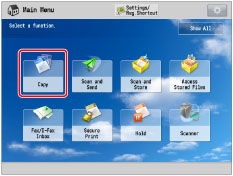
2.
Press [Options] → [Different Size Originals].
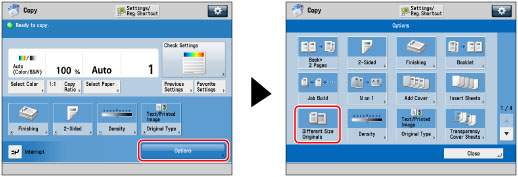
3.
Select the type of different size originals → press [OK] → [Close].
[Same Width]: | Press this if you are placing originals with the same width. |
[Different Width]: | Press this if you are placing originals with a different width. |
IMPORTANT |
If the originals are placed in the feeder, make sure that the different size originals are of the same weight (paper type). If you set the Different Size Originals mode, the scanning speed may be slower than normal. |
NOTE |
If you use [1-Sided  2-Sided] with [Different Size Originals], copies will be printed as one-sided copies on paper of their respective sizes. 2-Sided] with [Different Size Originals], copies will be printed as one-sided copies on paper of their respective sizes. |