One Touch Color Mode
You can make copies or prints by selecting the look of the image with just one touch of a key. The following six options are available.
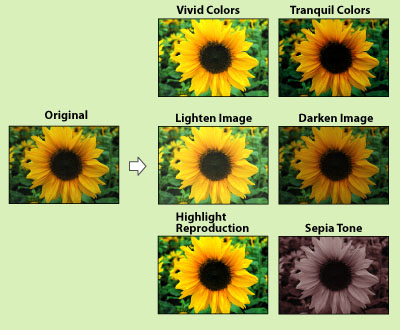
Vivid Colors
This setting enables you to make copies with more vivid color tones and increased color saturation.
Tranquil Colors
This setting enables you to make copies with subdued color tones and decreased color saturation.
Lighten Image
This setting enables you to make copies or print with lighter color tones by decreasing the density, while maintaining a good balance throughout.
Darken Image
This setting enables you to make copies or prints with heavier color tones by increasing the density, while maintaining a good balance throughout.
Highlight Reproduction
This setting enables you to make copies or print by reproducing the highlighted areas that normally tend to appear as white more faithfully. This is achieved by increasing the exposure of areas that have a low exposure.
Sepia Tone
This setting enables you to make copies or prints that look like old-fashioned photographs.
1.
Press  → [Copy].
→ [Copy].
 → [Copy].
→ [Copy].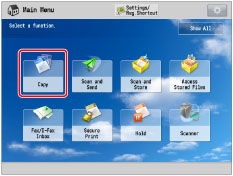
2.
Press [Options] → [Adjust One-Touch Color].
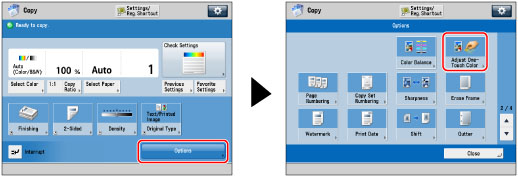
3.
Select the desired One Touch Color feature → press [OK].
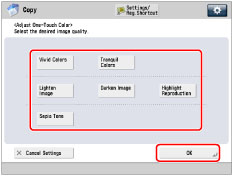
You can combine different One Touch Color features, but the following cannot be selected together:
[Vivid Colors] and [Tranquil Colors]
[Lighten Image] and [Darken Image] and [Highlight Reproduction]
NOTE |
If you select [Sepia Tone], [Single Color] is displayed on the Copy Basic Features screen. |
4.
Press [Close].
IMPORTANT |
One Touch Color mode settings are actually preset color balance settings. Therefore, if you change the One Touch Color mode settings, any color balance settings that you may have made are also changed. |