Processing Received Files
When the machine receives I-Fax files, they are processed as shown below:
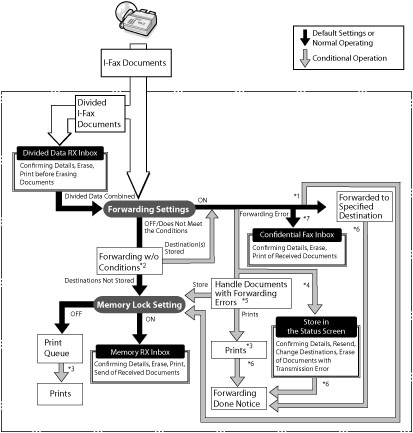
*1 If you set <Store/Print Received File> to 'On' in [Forwarding Settings], forwarded files are either printed or stored in the Memory RX Inbox. For more information on Store/Print Received File, see step 14 of "Storing Forwarding Settings."
*2 If you set [Forward w/o Conditions] in [Forwarding Settings], all received files that do not match the specified forwarding conditions are forwarded to the destination selected for Forward w/o Conditions.
*3 If files are received while there is a paper jam, or paper or toner has run out, they are printed after the paper jam is cleared, paper is loaded, or toner is added.
*4 If you set [Delete Failed TX Jobs] to 'Off', the status of any job with a forwarding error will be saved on the Status Monitor/Cancel screen.
*5 Files with forwarding errors are handled based on the settings for [Handle Files with Forwarding Errors]. The settings are as follows:
[Always Print]: All files with forwarding errors are printed.
[Store/Print]: Files with forwarding errors are stored in the Memory RX Inbox if [Use I-Fax Memory Lock] is set to 'On'. If they are set to 'Off', the files are printed.
*6 If you set [Fwd Done Notice] in [Forwarding Settings], a notification e-mail is sent.
If you set [Notice Only for Errors] to 'On', a notification e-mail is sent only if the file fails to be forwarded.
If you set [Notice Only for Errors] to 'On', a notification e-mail is sent only if the file fails to be forwarded.
*7 You can store received I-fax files in the Confidential Fax Inbox by specifying it as a forwarding destination. Only received files that match the specified forwarding conditions will be stored in the Confidential Fax Inbox.
NOTE |
If the memory is full, no additional jobs can be processed. For information on the following settings, see their respective sections: Memory RX Inbox, I-Fax Memory Lock, and Confidential Fax Inbox (See "Specifying the I-Fax Inbox Settings.") Confidential Fax Inbox (See "Confidential Fax Inbox.") Forwarding Settings (See "Storing Forwarding Settings" and "When Forwarding Destinations Do Not Match the Forwarding Conditions.") |