Adjusting the Saddle Fold Placement
If you notice that the saddle folds are not exactly in the center of the paper, you can adjust the saddle fold position on the custom paper type.
This mode is available if the Booklet Finisher-W PRO or Booklet Finisher-AC is attached. (See "Staple Finisher-W PRO/Booklet Finisher-W PRO/Puncher Unit-BS/Puncher Unit-BT/Puncher Unit-BU" and "Staple Finisher-AC/Booklet Finisher-AC/2/3 Hole Puncher Unit-A/2/4 Hole Puncher Unit-A/4 Hole Puncher Unit-A.")
IMPORTANT |
This function is displayed only if the settings are made available by your local authorized Canon dealer. Even if this function is displayed, do not allow anyone to change the settings except for the system manager. For more information on changing the settings, contact your local authorized Canon dealer. |
1.
Press  .
.
 .
.2.
Press [Preferences] → [Paper Settings] → [Paper Type Management Settings].
3.
Select the paper type that you want to edit from the list → press [Details/Edit].
4.
Press [Change] for <Adjust Saddle Fold Position>.
5.
Press [ ] or [
] or [ ] to adjust the saddle fold position → [OK].
] to adjust the saddle fold position → [OK].
 ] or [
] or [ ] to adjust the saddle fold position → [OK].
] to adjust the saddle fold position → [OK].If you want the saddle fold position to shift to the left, as shown below, increase the setting value.
If you want the saddle fold position to shift to the right, as shown below, decrease the setting value.
To Shift the Saddle Fold Position to the Left, Press  | To Shift the Saddle Fold Position to the Right, Press  |
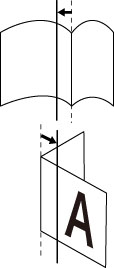 | 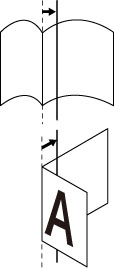 |
6.
Press [OK].