Different Size Originals
This mode enables you to set different size originals together and scan them all at once.
IMPORTANT |
Take note of the following when placing originals with different widths in the feeder: Set your originals against the back edge of the feeder. Use the following combinations of originals. Setting other combinations may result in damage to your originals.* 11" x 17" and LGL, 11" x 17" and LTRR, 11" x 17" and STMT, LGL and LTR, LTR and LTRR, LTR and STMT, A3 and B4, B4 and A4R, A4 and B5, B5 and A5 The image may be distorted diagonally when scanned. * The available paper size may vary depending on the country or region. |
1.
Press  → [Scan and Send].
→ [Scan and Send].
 → [Scan and Send].
→ [Scan and Send].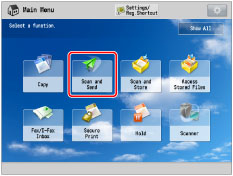
2.
Specify the destination → press [Options] → [Different Size Originals].
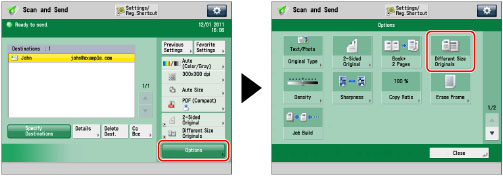
3.
Select the type of originals → press [OK] → [Close].
[Same Width]: | Press this key if you are placing originals with the same width. |
[Different Width]: | Press this key if you are placing originals with different widths. |
IMPORTANT |
If you set the Scan Size setting to anything other than [Auto], all of the originals are scanned in the specified size. If you want to scan each original in its original size, make sure to set the Scan Size to [Auto]. If different size originals are placed in the feeder, make sure that they are of the same weight (paper type). If you set the Different Size Originals mode, the scanning speed may be slower than normal. |