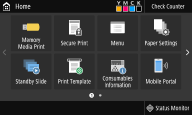Setting Up Using the Setup Guide
1660-009
When the machine is turned on (Turning ON the Machine) for the first time, the Setup Guide starts up to assist you to configure the initial settings of the machine by following the on-screen guidance. In the Setup Guide, the setting screens are displayed in the following order.
Step 1 | Setting the Display Language and the Country or Region | ||||||
Set the language to be displayed on the operation panel screen or in reports, as well as the country or region where the machine will be used.
|
Step 2 | Setting the Date and Time | ||||||||
Adjust the machine's date/time.
| |||||||||
Step 3 | Setting the Access Security Measures | ||||||||
Set a PIN to access the Remote UI. Because the Remote UI can be used to change the machine settings from a computer, setting of a PIN is recommended.
| |||||||||
Step 4 | Configuring Automatic Cleaning of the Fixing Assembly | ||||||||
If the model of your machine is LBP664Cx, configure to automatically clean the fixing assembly. If you are using LBP623Cdw / LBP621Cw, the Setup Guide proceeds to step 5.
| |||||||||
Step 5 | Setting the Wireless LAN | ||||||||
Configure the settings to connect to the network using the wireless LAN.
| |||||||||
Step 6 | Viewing Application Library | ||||||||
The one-touch button referred to as "Application Library" is provided in the Home screen. You can read the description of each function.
When the Setup Guide is complete, the Home screen appears.
|

 ).
).
 or
or  to move the cursor, and enter the date and time using the numeric keys.
to move the cursor, and enter the date and time using the numeric keys. ) <Yes>.
) <Yes>.