Inserting Tab Paper
You can insert tab paper between specified pages. You can also print on the tab part.
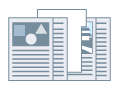
1.
Display the [Paper Source] sheet.
2.
Select [Select by] > [Paper Source] or [Paper Type].
3.
Select [Insert Sheets] from [Paper Selection] → click [Insert Sheets Settings].
4.
In the [Insert Sheets Settings] dialog box, select [Tab Paper] from [Sheets to Insert].
5.
Set [Paper Source], [Print on], and [Insert].
6.
If you want to change the paper type of the tab paper, click [Tab Paper] > [Settings] → select the paper type to be used from [Paper Type] → click [OK].
To set the print position on the tab paper, follow the procedure below.
7.
Click [Tab Details].
8.
In the [Tab Details] dialog box, set [Printing Position on Tab] → click [OK].
To shift the print data to the tab part, select [Offset Printing Position] → specify the distance to shift the data in [Offset Width] → click [OK].
To print the print data without shifting it, select [Do Not Offset Printing Position] → select the tab paper size from [Tab Paper Size] → click [OK].
9.
In the [Insert Sheets Settings] dialog box, click [OK].
10.
Select the paper for content pages from [Original Paper Source] or [Original Paper Type].