
Reducing Toner Used When Color Printing
Fixing of excessive toner onto paper may cause color print failures such as generation of afterimages of highly dense characters or lines. Reducing the amount of toner to be fixed may improve this failure.
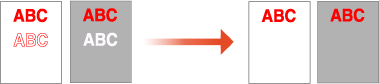
 |
This function may improve the following failures. Toner scattering around deep color areas of printed images Poor toner fixing in a low-temperature environment Darkening of images printed on transparencies at the time of projection Bleed-through appearing when copying originals from 2-sided printing This function is enabled when in the <Copy>, <Print>, or <Access Stored Files> menu, <Use Full Color> is selected under <Select Color> or <Use Auto (Color/Black & White)> is selected, that is, when the current print mode is recognized as full color. Use of this function may give an adverse effect on color printing quality. |
1
Press  (Settings/Registration)
(Settings/Registration)  <Adjustment/Maintenance>
<Adjustment/Maintenance> <Adjust Image Quality>
<Adjust Image Quality> <Adjust Toner Volume Used for Color Printing>.
<Adjust Toner Volume Used for Color Printing>.
 (Settings/Registration)
(Settings/Registration)  <Adjustment/Maintenance>
<Adjustment/Maintenance> <Adjust Image Quality>
<Adjust Image Quality> <Adjust Toner Volume Used for Color Printing>.
<Adjust Toner Volume Used for Color Printing>.2
Select the toner volume setting and press <OK>.
<Off> prints with the standard toner volume.
<Level 1> prints deep color areas with a bit smaller toner volume than the standard volume.
<Level 2> generally prints with a reduced toner volume.