
Paper Jams in the Staple Finisher
1
Check whether paper is jammed in the finisher.
 | Open the front cover of the finisher.  |
 | Turn the green knob to feed the jammed paper to the output tray side. 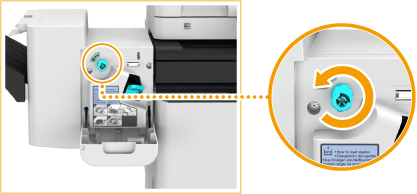 |
 | If paper comes out of the output tray of the finisher, gently pull the paper out in the direction of the arrow.  |
 | Close the front cover of the finisher. |
2
Slide the control panel to the right and lift the platen glass.
Hold the front edge of the platen glass and lift it gently.

If you are using the imageRUNNER ADVANCE C356P III, proceed to Step 4.
3
Check whether paper is jammed in the reversing unit.
If paper is jammed, gently pull it out in the direction of the arrow.

4
Check whether paper is jammed in the delivery unit.
 | Open the cover of the buffer pass unit.  |
 | If paper is jammed, gently pull it out in the direction of the arrow.  |
 | Close the cover of the buffer pass unit. |
5
Lower the platen glass and slide the control panel to the left.
Continue following the instructions on the screen to proceed with the interrupted operation or continue clearing paper jams.
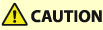 |
When closing the platen glass, do not hold its lateral sides. Doing so may cause your fingers to be caught under the platen glass, resulting in injury. |