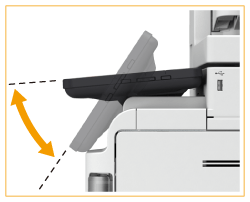Control Panel
This section describes the names and usage of the keys on the control panel.

 Touch panel display
Touch panel display
In addition to the settings screen for each function, the error status is also shown on this display. Using the Touch Panel Display
 [Settings/Registration] key
[Settings/Registration] key
Press to start specifying many of the settings for the machine, such as <Preferences> or <Set Destination>. Settings/Registration
 Numeric keys ([0] - [9])
Numeric keys ([0] - [9])
Press to enter numerical values. Entering Characters
 [Energy Saver] key
[Energy Saver] key
Press to put the machine into sleep mode. The key lights up when the machine is in sleep mode. Entering Sleep Mode
 [Counter/Device Information] key
[Counter/Device Information] key
Press to display the total number of pages used for operations such as copying or printing on the touch panel display. You can also check the serial number and IP address of the machine, and the device information of optional products. Further, you can check the version information of the security chip related to HDD data encryption. Checking the Number of Pages for Copy/Print/Fax/Scan
 Brightness Adjustment key
Brightness Adjustment key
Use to adjust the brightness of the touch panel display. Press the + side of the key to increase the brightness, and the - side to decrease.
 Volume Settings key
Volume Settings key
Press to display the screen when you want to adjust the sound volume for the fax communication or to set the alarm sound when an error occurs. Setting Sounds
 [Clear] key
[Clear] key
Press to clear entered values or characters.
 [Stop] key
[Stop] key
Stops a send job or a print job. Canceling Send/Print Jobs
 [Start] key
[Start] key
Press to start copying or scanning originals.
 Main Power indicator
Main Power indicator
Lights up when the machine is turned ON. Turning ON the Machine
 Error indicator
Error indicator
Blinks or lights up when an error such as a paper jam occurs.

If the Error indicator blinks, follow the instructions that appear on the touch panel display.
Clearing Paper Jams
Clearing Staple Jams (Optional)
Clearing Paper Jams
Clearing Staple Jams (Optional)
If the Error indicator maintains a steady red light, contact your local authorized Canon dealer.
 Processing/Data indicator
Processing/Data indicator
Blinks while operations such as sending or printing are being performed. Lights up green when there are originals waiting to be processed.
 [Reset] key
[Reset] key
Press to cancel the settings and restore the previously specified settings.
 ID (Log In/Out) key
ID (Log In/Out) key
Press this key to log in when personal authentication is necessary. After you finish using the machine, press this key again to log out. Logging into the Machine
 Adjusting the Angle of the Touch Panel Display
Adjusting the Angle of the Touch Panel Display 
You can adjust the angle of the control panel if the touch panel display cannot be seen clearly.