
Connecting to a Wireless LAN
Wirelessly connect the machine to a computer or mobile device via a wireless LAN router (access point). If the wireless router is equipped with Wi-Fi Protected Setup (WPS), configuring your network is automatic and easy. If the wireless router does not support with WPS, or if you want to specify authentication and encryption settings in detail, you need to manually set up the connection. Configure connection on the computer or mobile device side in advance.
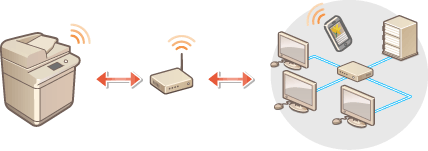
Setting Up the Connection Using WPS
If your wireless LAN router supports WPS, two setting modes are available: push button mode and PIN code mode.
Setting Up the Connection Manually
There are two manual setting methods: manually configure the setting with a wireless LAN router selected, or manually enter all the required information for wireless LAN connection. Regardless of the method, make sure that you have the required setup information, including the SSID and network key.
 |
Use wireless LAN connection at your own discretion and at your own risk. If the machine is connected to an unsecured network, your personal information might be leaked to a third party because radio waves used in wireless communication can go anywhere nearby, even beyond walls. The wireless LAN security that is supported by the machine is listed below. For the wireless security compatibility of your wireless router, see the instruction manuals for your networking devices or contact your manufacturer. 128 (104)/64 (40) bit WEP WPA-PSK (TKIP/AES-CCMP) WPA2-PSK (TKIP/AES-CCMP) WPA-EAP (AES-CCMP) WPA2-EAP (AES-CCMP) However, WPA-EAP and WPA2-EAP cannot be used if <Wired LAN + Wireless LAN> is selected in <Select Interface>. Depending on the network device, the operation of the wireless LAN router differs. See the instruction manuals for your networking device for help. When <Prohibit Use of Weak Encryption> is set to <On> (<Prohibit Use of Weak Encryption>), the machine cannot be connected to the wireless LAN router without the security settings, or either WEP or TKIP is specified. |
 |
This machine does not come with a wireless router. Have the router ready. The wireless router must conform to IEEE 802.11b/g/n and be able to communication in 2.4 GHz bandwidth. For more information, see the instruction manuals for your networking devices or contact your manufacturer. |
Check the settings and information of the wireless LAN
Check the information you set.
 (Settings/Registration)
(Settings/Registration)  <Preferences>
<Preferences>  <Network>
<Network>  <Wireless LAN>
<Wireless LAN>  <Wireless LAN Information>
<Wireless LAN Information>TIPS |
Connecting directlyYou can establish a direct wireless connection between a mobile device and the machine without using a wireless LAN router. Connecting Directly  Reducing the power consumptionIf you set <Power Save Mode> to <On>, you can regularly set the machine to the power saving mode to match the signal that the wireless LAN router sends. <Wireless LAN>  <Power Save Mode> <Power Save Mode> |