Making ID Card Copies
 | This function enables you to copy both the front and back of an ID card onto a single sheet of paper. This function is useful when copying ID cards (identification cards) such as driver's licenses, because the orientation and print position of the images of both sides of the ID card are aligned automatically according to the paper size. |
 |
Place the ID card on the platen glass. Place the ID card face down with its corner aligned with the top-left corner of the platen glass, as shown below. The Copy ID Card mode cannot be used when the ID card is placed in the feeder. 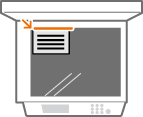 |
 |
If another original is set in the feeder, you cannot start copying. Remove the original from the feeder. Only A4 and A4R paper can be used for <Copy ID Card>. |
1
Place the ID card on the platen glass face down. Placing Originals
2
Press <Copy>. <Home> Screen
3
Press <Options> on the Copy Basic Features screen. Copy Basic Features Screen
4
Press <Copy ID Card>.
5
Press <Change>, select the paper to use, and press <OK>.

6
Press <OK>  <Close>.
<Close>.
 <Close>.
<Close>.7
Press  (Start) to scan the front side.
(Start) to scan the front side.
 (Start) to scan the front side.
(Start) to scan the front side.Once scanning is completed, a screen will appear notifying you that preparations to scan the back side are complete.
8
Turn the ID card over so that its back side is facing down and press  (Start) to scan the back side.
(Start) to scan the back side.
 (Start) to scan the back side.
(Start) to scan the back side.After the back side is scanned, printing starts automatically.