
Configuring the Visual Message Function
The Visual Message function enables you to display simple content and messages on the touch panel display.
Displaying messages from the administrator or event notifications, etc. on the touch panel display enables the machine to be used as an information sharing tool in the office.
Displaying messages from the administrator or event notifications, etc. on the touch panel display enables the machine to be used as an information sharing tool in the office.
 |
When the Visual Message function is set, content can be checked from <Visual Message> on the Home, regardless of the timing. The last content displayed is displayed. Set a file saved on a file server or in an Advanced Space on the same network as the content to display. Using as a Simple File Server You can also set a website on the internet as the content via a proxy server. The proxy settings used for this function are the same as the settings in <Proxy Settings>. The content is displayed when printing starts if the forced hold print function is enabled and the [Display When Print Job Starts] check box is selected. |
1
Start the Remote UI. Starting the Remote UI
2
Click [Settings/Registration] on the portal page. Remote UI Screen
3
Click [License/Other]  [Visual Message Settings]
[Visual Message Settings]  [Display Settings].
[Display Settings].
 [Visual Message Settings]
[Visual Message Settings]  [Display Settings].
[Display Settings].4
Set the display timing and content.
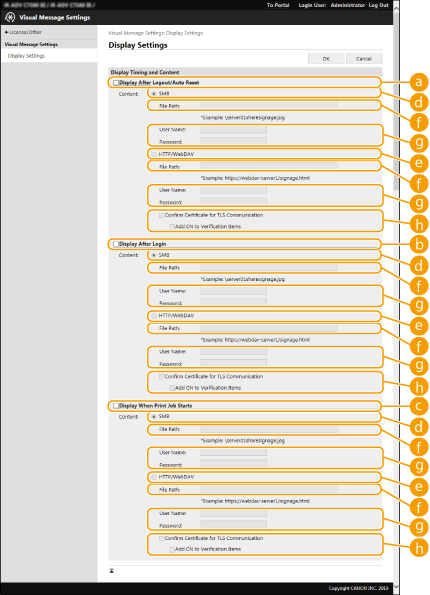
 Setting the Display Timing
Setting the Display Timing
 [Display After Logout/Auto Reset]
[Display After Logout/Auto Reset]Select this check box to display the content after logging out or after the auto reset mode activates.
The setting to display the content after logging out is enabled when <Login Screen Display Settings> is set to <Display When Device Operation Starts>. To display the content after the auto reset mode activates, set <Auto Reset Time> to 1 minute or longer.
The setting to display the content after logging out is enabled when <Login Screen Display Settings> is set to <Display When Device Operation Starts>. To display the content after the auto reset mode activates, set <Auto Reset Time> to 1 minute or longer.
 [Display After Login]
[Display After Login]Select this check box.to display the content after logging in. This is enabled when <Login Screen Display Settings> is set to <Display When Device Operation Starts>.
 [Display When Print Job Starts]
[Display When Print Job Starts]Select this check box to display the content when printing starts. This is enabled when forced hold printing is set.
 Setting the Content for Each Display Timing
Setting the Content for Each Display Timing
 [SMB]
[SMB]Select the check box to access the content to display via [SMB].
 [HTTP/WebDAV]
[HTTP/WebDAV]Select the check box to access the content to display via [HTTP/WebDAV].
 [File Path:]
[File Path:]Enter the path to the content to display.
Example:
[SMB]: \\server01\share\signage.jpg
[HTTP/WebDAV]: https://webdav-server1/signage.html
 [User Name:]/[Password:]
[User Name:]/[Password:]Enter the user name and password necessary for logging into the Advanced Space or file server.
 [Confirm Certificate for TLS Communication]/[Add CN to Verification Items]
[Confirm Certificate for TLS Communication]/[Add CN to Verification Items]Set whether to verify the TLS server certificate sent when connecting and its CN (Common Name).
5
Click [OK].
 |
To display the content after the Auto Reset mode initiates, set <Auto Reset Time> to one minute or longer. For information on the file formats and data sizes that can be displayed, see Management Functions. This setting can only be specified by a user with Administrator privileges. This setting is not included in Device Information Distribution. Distributing the Device Information to Other Canon Multifunction Printers This setting can be imported/exported. The same setting can be imported to multiple devices (only Canon devices that support the Visual Message function) to display the same notice or information on multiple devices.Importing/Exporting the Setting Data [File Path:] is imported/exported with this setting. If a file in the Advanced Space is specified and displayed on the exporting machine, perform one of the following operations: Manually copy the file in the Advanced Space of the exporting machine to the Advanced Space of the importing machine. Change [File Path:] to the path where the file exists. If you are going to perform login operations, perform them after closing the Visual Message screen. Logging into the Machine If the Copy Card Reader is attached, the content is not displayed. |