Useful Copy Functions
You can copy while shifting the position of images from the machine. The machine also has useful functions such as copying both sides of an ID card onto a single page, and notifying you when copying in large quantities is completed by e-mail.
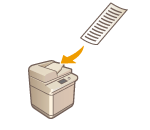 | 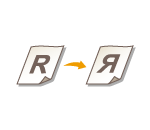 | 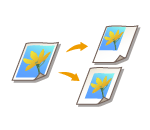 | ||
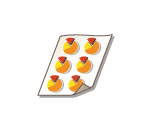 | 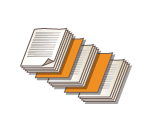 | 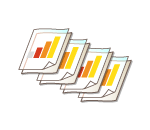 | ||
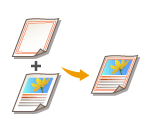 | 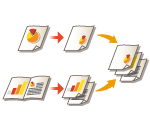 | 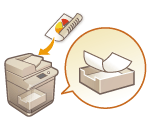 | ||
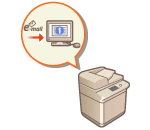 | 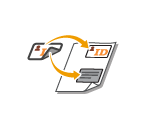 | 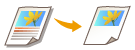 | ||
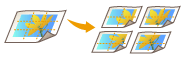 | 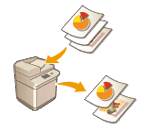 | |||