
Removable HDD Kit
The "Removable HDD Kit" is a hard disk holder with which you can remove the hard disk in the machine. Remove and store the hard disk in a safe place to protect your data.

 Hard disk holder
Hard disk holder
Holds the hard disk and attaches to the machine. To store the hard disk, remove this hard disk holder.
 Front cover
Front cover
Open this cover to set/remove the hard disk holder. You can install a commercial lock.
 |
A lock is not included with the "Removable HDD Kit." Purchase a lock that is commercially available for security. Note that Canon will not be liable for any damages resulting from the hard disk drive being stolen. |
 |
If you use the option together with the "HDD Mirroring Kit," you can store data onto two hard disks. System Options If the <E602-0001> message appears on the touch panel display when the machine starts, a hard disk may not be set in the hard disk holder. Turn OFF the machine and check that the main power indicator on the control panel is not lit, and then check whether the hard disk is set. If the error message still appears even though a hard disk is set, contact your local authorized Canon dealer. |
Setting/Removing the Hard Disk Holder
Setting the hard disk holder
1 | Touch the discharging plate to eliminate static electricity, and then open the right cover of the machine. You can touch the discharging plate by inserting the tip of your hand through the recess handle of the right cover.  |
2 | Open the front cover of the Removable HDD Kit. If the front cover is locked, unlock the front cover beforehand.  |
3 | Hold the handle on the hard disk holder and being careful of the orientation, insert the holder. 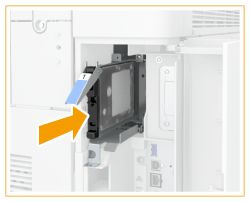 |
4 | Close the front cover.  Lock the front cover if necessary.  |
5 | Close the right cover of the machine. |
Removing the Hard Disk Holder
1 | Touch the discharging plate to eliminate static electricity, and then open the right cover of the machine. You can touch the discharging plate by inserting the tip of your hand through the recess handle of the right cover.  |
2 | Open the front cover of the Removable HDD Kit. If the front cover is locked, unlock the front cover beforehand.  |
3 | Hold the handle on the hard disk holder and remove the holder.   Store the hard disk holder with the circuit board of the HDD on the bottom. Do not store the hard disk holder in the upright position, as doing so may damage the holder.  |
4 | Close the front cover  Lock the front cover if necessary.  |
5 | Close the right cover of the machine. |