
Staple Jams in the Saddle Stitcher Unit (Booklet Finisher-X)
 |
Check before clearing staple jamsIf a paper jam occurs at the same time as a staple jam, remove the jammed paper before removing the jammed staples. Before clearing the staple jam, remove all output paper from the booklet tray. |
1
Open the front cover of the finisher.
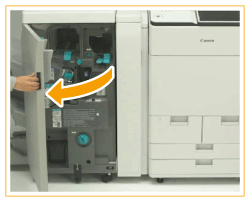
2
Pull out the saddle stitcher unit.

3
Pull out the two staple cartridges.
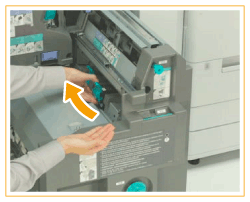
4
Remove any jammed staples from the staple cartridge.
 | Lower the knob on the staple cartridge. 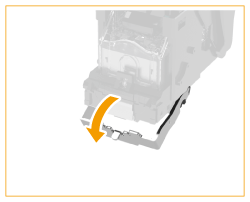 |
 | Remove all jammed staples and exposed staples.  |
 | Return the knob on the staple cartridge to its original position. |
5
Insert the two staple cartridges into the saddle stitcher unit.
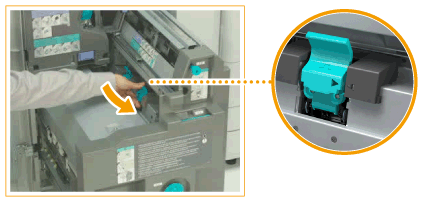
Make sure that the staple cartridges are inserted so that the setting position marks are aligned as shown in the illustration above.
6
Push the saddle stitcher unit back into the machine, and close the front cover of the finisher.