
Setting Static Routing
You can set static routing to manually specify the network route.
For example, when sending data from a machine connected to other networks via a router with both the main line and sub line, the data can be sent via the gateway of the sub line instead of the gateway of the main line that is normally used.
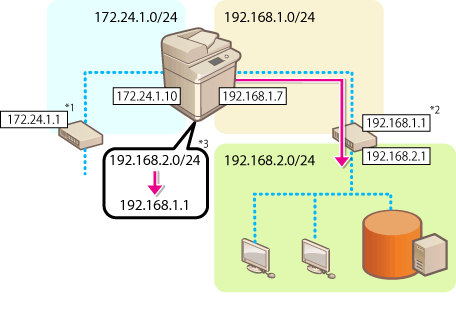
*1 Main line gateway
*2 Sub line gateway
*3 Static routing settings
 |
When connecting to another network via a router, enter the gateway address in <IP Address Settings> in advance. Setting an IPv4 Address Setting the IPv4 Address of the Sub Line |
1
Press  (Settings/Registration).
(Settings/Registration).
 (Settings/Registration).
(Settings/Registration).2
Press <Preferences>  <Network>
<Network>  <Static Routing Settings>.
<Static Routing Settings>.
 <Network>
<Network>  <Static Routing Settings>.
<Static Routing Settings>.3
Press <On> for <Static Routing Settings>.
4
Select the line to register the static routing information from the list  press <Edit>.
press <Edit>.
 press <Edit>.
press <Edit>.5
Enter <Address> and <Prefix Length>  press <Next>.
press <Next>.
 press <Next>.
press <Next>.Press each button and enter the required setting.
6
Enter the gateway address  press <OK>
press <OK>  <OK>.
<OK>.
 press <OK>
press <OK>  <OK>.
<OK>.7
Press  (Settings/Registration)
(Settings/Registration)  <Yes>.
<Yes>.
 (Settings/Registration)
(Settings/Registration)  <Yes>.
<Yes>. |
The route order is displayed in <Order> on the static routing settings screen. You can register up to 16 devices that can be connected. The success/failure of the static routing settings is displayed in <Routing Regist.>. An error message is also displayed on the bottom of the screen. When failure is indicated in <Routing Regist.>, select the static routing settings that failed and set the address and gateway address again. |