Saving Print Data in a Box in the Device
You can save print data in a box in the device. You can change the settings of or combine stored data from the control panel of the device or the Remote UI.
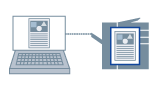
1.
In the [Print] dialog, click [Printer Options] → click [Special Features].
2.
Select [Store] from the [Job Processing] pop-up menu → click [OK].
3.
Click [Print].
4.
In the [Store Destination] dialog, enter [Document Name] → select the save destination from [Mail Boxes]/[Box].
 NOTE
NOTE[Document Name] and the [Mail Boxes]/[Box] to save the data may not be able to be set, depending on the application you are using. In this case, set the [Mail Boxes]/[Box] to save the data in the Office Printer Utility or CUPS PS Printer Utility. [Document Name] is used as the document name of the data sent to the box.
5.
Click [OK].