
Replacing the Staples (imageRUNNER ADVANCE 715iFZ III/715iZ III/615iFZ III/525iFZ III)
0UUY-0HC 0UW1-0HC 0YRY-0H7 0X7F-0KC 0X7H-0KC 1100-0HA 0X6E-0KC 0X6W-0KC 10XJ-0HA 0X7C-0KC 0X7A-0KC 1106-0HA 0WXY-0KE 0X7E-0KC 10YY-0HA 10H3-0H8 0WR6-0KK 0WR7-0KK 108A-0H9 1116-0H9 10H4-0H8 0WR5-0KK 0WR8-0KK 0YWJ-0J5 0YWH-0KC 0YWR-0J0 0YWK-0KC 0YWE-0KC 0YWF-0KC 0YAS-0HA
When the staples in the finisher have run out, an icon prompting you to replenish the staples is displayed on the bottom right of the screen. Press the icon, and follow the instructions on the screen to replenish the staples.
 |
Take care not to be injured by staples. |
 |
For information on the product number for the staples, see Replacement Parts. You can check the current amount of staples remaining. |
1
Open the front cover of the finisher.
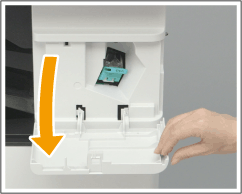
2
Pull out the staple cartridge.
Hold the green tab on the staple cartridge and pull it straight out.

3
Remove the empty staple case from the staple cartridge.
Pinch the arrow marks on the staple case, and remove it in the direction of the arrow.
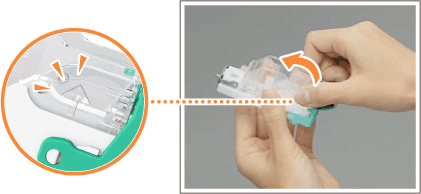
4
Remove the new staple case from its box.

5
Load the new staple case to the staple cartridge.
Insert the tab on the end of the staple case into the staple cartridge, then lower the staple case to attach it.
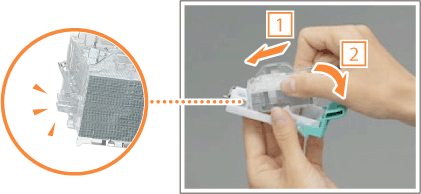
6
Hold the green tab on the staple cartridge and push it in as far as it will go.

7
Close the front cover of the finisher.