
Paper Jams in the Finisher (imageRUNNER ADVANCE 715iFZ III/715iZ III/615iFZ III/525iFZ III)
Check the paper jam location on the screen, and follow the procedure in the reference indicated below to remove the paper.
 |
Confirm before handlingClose any covers that are open. |
1
Open the right cover of the finisher.
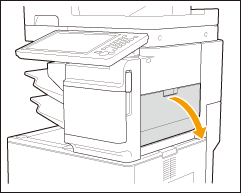
2
Check whether paper is jammed in the output tray of the finisher.
If paper is jammed, gently pull it out in the direction of the arrow.
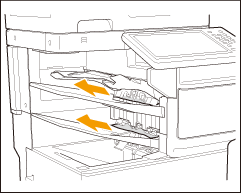

After removing the paper from the output tray of the finisher, do not put it back to the output tray. Doing so causes paper jams.
3
Check whether paper is jammed in the output area or reversing unit.
If paper is jammed, gently pull it out in the direction of the arrow.
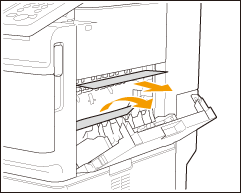
4
Gently close the right cover of the finisher until they click.
Continue following the instructions on the screen to proceed with the interrupted operation or continue clearing paper jams.