 to apply a setting.
to apply a setting.Using the Operation Panel
Use the keys shown below to specify settings and adjust values.
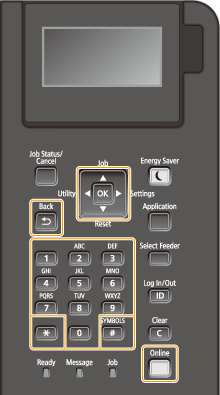
Using  /
/
 Scrolling the Screen
Scrolling the Screen
The scroll bar is displayed on the right side of the screen when not all of the information fits on one screen. If the scroll bar is displayed, use  /
/ to scroll up or down. The text and background colors of an item are inverted when it is selected.
to scroll up or down. The text and background colors of an item are inverted when it is selected.
 /
/ to scroll up or down. The text and background colors of an item are inverted when it is selected.
to scroll up or down. The text and background colors of an item are inverted when it is selected.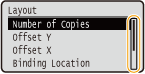
 Changing a Setting Value
Changing a Setting Value
Use  /
/ to enter values.
to enter values.
 /
/ to enter values.
to enter values.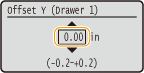

Values in ( ) displayed below the entry box are the enterable value range.
Using  /
/
 Proceeding to the Next Screen/Returning to the Previous Screen
Proceeding to the Next Screen/Returning to the Previous Screen
Press  to proceed to the next screen. Press
to proceed to the next screen. Press  to return to the previous screen.
to return to the previous screen.
 to proceed to the next screen. Press
to proceed to the next screen. Press  to return to the previous screen.
to return to the previous screen.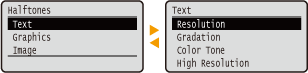

You can also proceed to the next screen by pressing  , and return to the previous screen by pressing
, and return to the previous screen by pressing  .
.
 , and return to the previous screen by pressing
, and return to the previous screen by pressing  .
. Moving the Cursor
Moving the Cursor
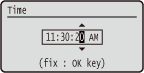
Using 
Press  to apply a setting.
to apply a setting.
 to apply a setting.
to apply a setting.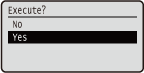
Using  (
( )
)
To return to the main screen after exiting the setting menu, press  (
( ).
).
 (
( ).
).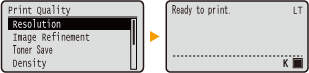
Using the Numeric Keys
Use the numeric keys to enter text and values. Entering Text
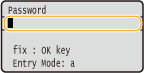

Depending on the screen, you cannot use the numeric keys to enter values. In that case, enter with  /
/ .
.
 /
/ .
. |
You can specify a variety of display-related settings, such as the screen adjustment and display language, by using <Control Menu> in the setting menu of the operation panel. Control Menu |