Operation Panel
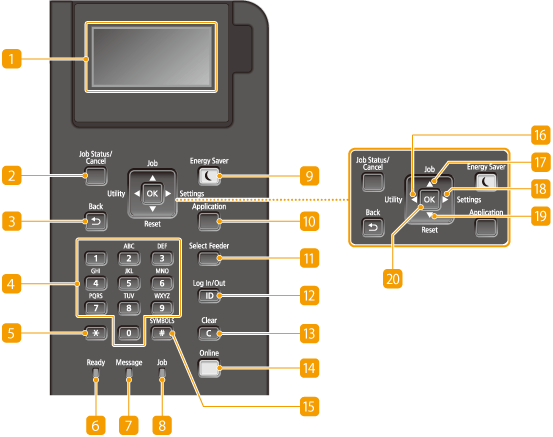
 Display
Display
Displays the current printing or other operation status, error information, toner cartridge status, etc. Display
 [Job Status/Cancel] key
[Job Status/Cancel] key
If you press this key when the [ ] indicator is lit or blinking, a document being printed and documents waiting to be printed are listed. You can select the document from the list and cancel printing of the document. From the Operation Panel
] indicator is lit or blinking, a document being printed and documents waiting to be printed are listed. You can select the document from the list and cancel printing of the document. From the Operation Panel
 ] indicator is lit or blinking, a document being printed and documents waiting to be printed are listed. You can select the document from the list and cancel printing of the document. From the Operation Panel
] indicator is lit or blinking, a document being printed and documents waiting to be printed are listed. You can select the document from the list and cancel printing of the document. From the Operation Panel [Back] key
[Back] key
Press to return to the previous screen. If you press this key when specifying settings, for example, the settings are not applied and the display returns to the previous screen.
 Numeric keys ([0]-[9] keys)
Numeric keys ([0]-[9] keys)
Press to enter numbers and text. Entering Text
 [*] key
[*] key
Press to switch the type of text that is entered.
 [Ready] indicator
[Ready] indicator
Lights up when the machine is ready for printing or otherwise blinks.
 [Message] indicator
[Message] indicator
Lights up when a problem occurs to disable printing. For more information, see "Troubleshooting (FAQ)" on the online manual website.
Lights up if the machine enters sleep mode while being off line.
 [Job] indicator
[Job] indicator
Lights up when the machine is receiving print data or any print data remains in the memory of the machine. Blinks when print data is being processed.
 [Energy Saver] key
[Energy Saver] key
Press to put the machine into sleep mode. This key lights up in green when the machine is in sleep mode. Press the key again to exit sleep mode. Entering Sleep Mode
 [Application] key
[Application] key
Each press of this key cycles through the functions in the order of: Print Screen  MEAP1
MEAP1  MEAP2
MEAP2  ...
...  MEAP8
MEAP8  USB Direct Print
USB Direct Print  Print Screen. Select the function you want to use. If you press this key without logging on when department ID management is enabled, the authentication screen is displayed.
Print Screen. Select the function you want to use. If you press this key without logging on when department ID management is enabled, the authentication screen is displayed.
 MEAP1
MEAP1  MEAP2
MEAP2  ...
...  MEAP8
MEAP8  USB Direct Print
USB Direct Print  Print Screen. Select the function you want to use. If you press this key without logging on when department ID management is enabled, the authentication screen is displayed.
Print Screen. Select the function you want to use. If you press this key without logging on when department ID management is enabled, the authentication screen is displayed. [Select Feeder] key
[Select Feeder] key
Press to select the paper source or specify the paper size. Select Feeder Menu
 [ID] key
[ID] key
Displays the login screen for using the MEAP function. After you finish using the machine, press this key again to log off.
 [Clear] key
[Clear] key
Press to delete the entered numbers and text.
 [Online] key
[Online] key
Switches between online mode (printing jobs are accepted) and offline mode (no printing job is accepted). This key lights up green when the machine is online and goes off when the machine is offline. Usually, keep the machine online, but set it to offline when specifying settings of User Maintenance in the setting menu.

If you do not operate the key for a length of time when the machine is offline and the Main Screen is displayed, the machine automatically becomes online. You can select <Auto Reset Time> to change this time value (Auto Reset Time).
 [#] key
[#] key
Press to enter symbols such as "@" or "/".
 [Utility] key/[
[Utility] key/[  ] key
] key
Displays the Utility menu. You can display the total number of printed pages and print internal system information for checking. Utility Menu
When specifying settings, press to return to the previous screen. When entering text, press to move the cursor to the left.
 [Job] key/[
[Job] key/[  ] key
] key
Displays the Job menu. You can check the print logs. Job Menu
When specifying settings, press to select the item immediately above the currently selected item. When changing setting values, press to increase a value.
 [Settings] key/[
[Settings] key/[  ] key
] key
Displays the Setup menu. You can specify settings of the machine. Setup Menu
When specifying settings, press to proceed to the next screen. When entering text, press to move the cursor to the right.
 [Reset] key/[
[Reset] key/[  ] key
] key
Displays the Reset menu. You can cancel all processes, delete data in memory, and turn OFF the power. Reset Menu
When specifying settings, press to select the item immediately below the currently selected item. When changing setting values, press to decrease a value.
 [OK] key
[OK] key
Press to apply settings or specified details.