Configuring Ethernet Settings
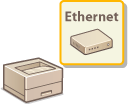 | Ethernet is a standard for communicating data in a local area network (LAN). You can set the communication mode and the Ethernet type. In general, the machine can be used without changing the defaults (Ethernet Driver), but you can change these settings to suit your network environment. |
1
Press  (
( ).
).
 (
( ).
).2
Use  /
/ to select <Network>, and press
to select <Network>, and press  .
.
 /
/ to select <Network>, and press
to select <Network>, and press  .
.When a message appears, press  .
.
 .
.3
Select <Ethernet Driver>  <Auto Detect>.
<Auto Detect>.
 <Auto Detect>.
<Auto Detect>.4
Select whether to configure Ethernet settings automatically or manually.
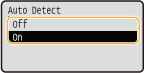
 Configuring Ethernet settings automatically
Configuring Ethernet settings automatically
Select <On> and press  . The machine detects and automatically sets the communication mode and the Ethernet type that can be used.
. The machine detects and automatically sets the communication mode and the Ethernet type that can be used.
 . The machine detects and automatically sets the communication mode and the Ethernet type that can be used.
. The machine detects and automatically sets the communication mode and the Ethernet type that can be used. Configuring Ethernet settings manually
Configuring Ethernet settings manually
1 | Select <Off>, and press  . . |
2 | Select the communication mode. Select <Communication Mode>    Select <Half Duplex> or <Full Duplex> Select <Half Duplex> or <Full Duplex>   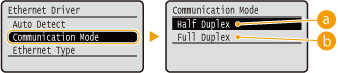  <Half Duplex> <Half Duplex>Alternately sends and receives communication data. Select when the machine is connected to a networking device using half duplex.  <Full Duplex> <Full Duplex>Simultaneously sends and receives communication data. Use this setting for most environments. |
3 | Select the Ethernet type. Select <Ethernet Type>    Select the Ethernet type Select the Ethernet type   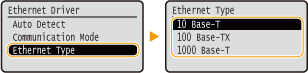  When you select <1000 Base-T>, the setting for <Communication Mode> is changed to <Full Duplex>. |
5
Perform a hard reset. Performing a Hard Reset
The settings are enabled after the hard reset is performed.