Saving Registered Data
You can export machine settings data and save them in your computer. It is recommended that you regularly back up important settings.
1
Start the Remote UI and log on in Management Mode. Starting Remote UI
2
Click [Settings/Registration].
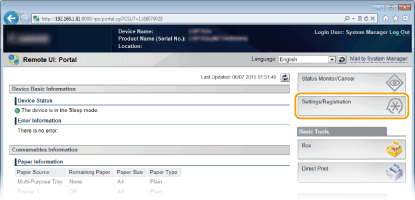
3
Click [Import/Export]  [Export].
[Export].
 [Export].
[Export].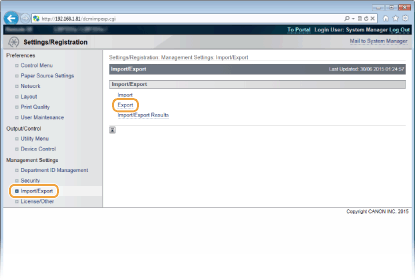
4
Select the settings to export, and set the encryption password.
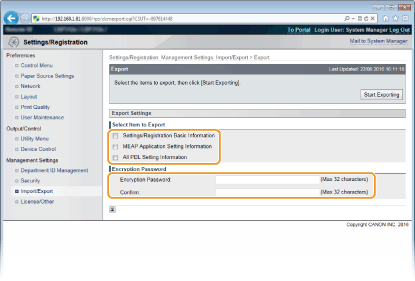
[Settings/Registration Basic Information]
To export the settings data of items that can be set from [Settings/Registration] in the Portal Page, select the check boxes for those items.
To export the settings data of items that can be set from [Settings/Registration] in the Portal Page, select the check boxes for those items.
[MEAP Application Setting Information]
To export the settings data of MEAP applications, select this check box.
To export the settings data of MEAP applications, select this check box.
[All PDL Setting Information]
To export the settings data of items that can be set from Settings Specific to Print Mode, select this check box.
To export the settings data of items that can be set from Settings Specific to Print Mode, select this check box.
[Encryption Password]
Enter the password to encrypt data to be exported using characters. Enter the same password in [Confirm]. If no password is set, data exporting is impossible.
Enter the password to encrypt data to be exported using characters. Enter the same password in [Confirm]. If no password is set, data exporting is impossible.

The password is required when exported data is imported. Loading Registered Data
5
Click [Start Exporting].
6
Follow the on-screen instructions to specify the location where the exported setting data is saved.
The setting data will be saved.