
Configuring E-Mail/I-Fax Communication Settings
Use the Remote UI to configure the detailed send and receive settings, such as the settings for using the machine to send and receive I-Faxes and the settings for POP authentication and encryption of communication before you send e-mail or I-Faxes. Contact your provider or network administrator for the required settings.
 |
For more information about the basic operations to be performed when setting the machine from the Remote UI, see Setting Up Menu Options from Remote UI. |
1
Start the Remote UI and log in to System Manager Mode. Starting Remote UI
2
Click [Settings/Registration] on the Portal page. Remote UI Screen
3
Select [TX Settings]  [E-Mail/I-Fax Settings].
[E-Mail/I-Fax Settings].
 [E-Mail/I-Fax Settings].
[E-Mail/I-Fax Settings].4
Click [Edit].
5
Specify the required settings.
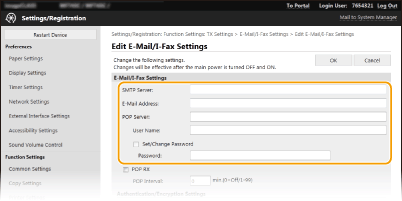
[SMTP Server]
Enter alphanumeric characters as the SMTP server name (or IP address) for sending e-mail and I-Faxes.
Enter alphanumeric characters as the SMTP server name (or IP address) for sending e-mail and I-Faxes.
[E-Mail Address]
Enter alphanumeric characters for the e-mail address that you want to use for the machine.
Enter alphanumeric characters for the e-mail address that you want to use for the machine.
[POP Server]
Enter alphanumeric characters as the SMTP server name or IP address for sending e-mail and I-Faxes.
Enter alphanumeric characters as the SMTP server name or IP address for sending e-mail and I-Faxes.
[User Name]
Enter alphanumeric characters as the user name for the specified e-mail account when a POP3 server is used.
Enter alphanumeric characters as the user name for the specified e-mail account when a POP3 server is used.
[Set/Change Password]
To set or change the password when a POP3 server is used, select the check box and enter alphanumeric characters in [Password].
To set or change the password when a POP3 server is used, select the check box and enter alphanumeric characters in [Password].
 Specify the settings required for I-Fax reception
Specify the settings required for I-Fax reception
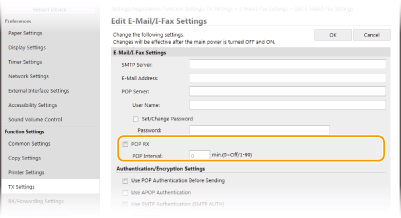
[POP RX]
Select the check box to receive I-Faxes.
Select the check box to receive I-Faxes.
[POP Interval]
This sets the interval (in minutes) used for automatically connecting to the POP3 server. If there are any I-Fax documents on the server, they are automatically received and printed.
This sets the interval (in minutes) used for automatically connecting to the POP3 server. If there are any I-Fax documents on the server, they are automatically received and printed.
 To disable automatic reception Set [POP Interval] to [0]. When [0] is set, you receive I-Faxes manually. Receiving I-Faxes Manually |
 Configuring Pop Authentication before Sending
Configuring Pop Authentication before Sending
POP before SMTP authentication prevents unauthorized users from using e-mail and I-Faxes by performing user authentication on the POP3 server.
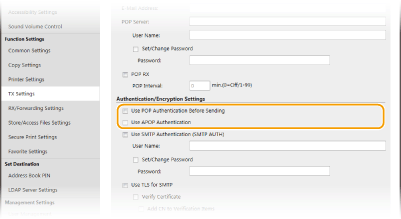
[Use POP Authentication Before Sending]
To use the POP3 server for authentication before you send e-mail or I-Faxes, select the check box.
To use the POP3 server for authentication before you send e-mail or I-Faxes, select the check box.
[Use APOP Authentication]
Select the check box to use APOP to encrypt the password during the authentication process.
Select the check box to use APOP to encrypt the password during the authentication process.
 Configuring SMTP authentication
Configuring SMTP authentication
If you configure SMTP authentication (SMTP AUTH), user identification by user name and password is performed at the time of sending e-mail or I-Fax.
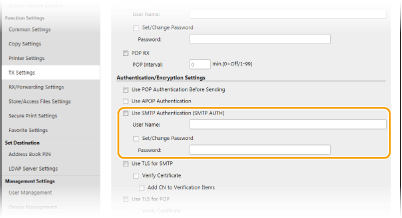
[Use SMTP Authentication (SMTP AUTH)]
To enable authentication on the SMTP server, select the check box and enter alphanumeric characters in the [User Name] text box.
To enable authentication on the SMTP server, select the check box and enter alphanumeric characters in the [User Name] text box.
[Set/Change Password]
To specify or change the password, enter alphanumeric characters in the [Password] text box.
To specify or change the password, enter alphanumeric characters in the [Password] text box.
 Configuring encrypted communication
Configuring encrypted communication
You can configure encryption of communication with an SMTP or POP3 server.
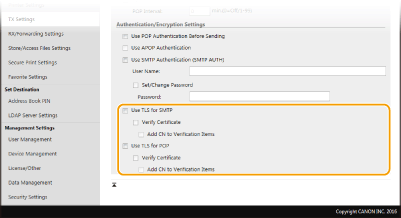
[Use TLS for SMTP]
Select the check box to use TLS for encrypting communication with the SMTP server. Select the check box for [Verify Certificate] or [Add CN to Verification Items] depending on your needs.
Select the check box to use TLS for encrypting communication with the SMTP server. Select the check box for [Verify Certificate] or [Add CN to Verification Items] depending on your needs.
[Use TLS for POP]
Select the check box to encrypt communication with the POP3 server using TLS. Select the [Verify Certificate] and [Add CN to Verification Items] check boxes as required.
Select the check box to encrypt communication with the POP3 server using TLS. Select the [Verify Certificate] and [Add CN to Verification Items] check boxes as required.
6
Click [OK].
7
Restart the machine. Restarting the Machine
 |
Depending on the network you are using, you may need to change the SMTP or POP3 port setting (Changing Port Numbers). For more information, contact your Internet service provider or Network Administrator. |