Configuring Ethernet Settings
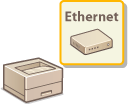 | Ethernet is a standard for communicating data in a local area network (LAN). You can set the communication mode and the Ethernet type. In general, the machine can be used without changing the defaults (<Ethernet Driver Settings>), but you can change these settings to suit your network environment. |
1
Select <Menu> in the Home screen. Home Screen
2
Select <Preferences>  <Network>.
<Network>.
 <Network>.
<Network>.If the login screen appears, enter the correct ID and PIN. Logging in to the Machine
3
Select <Ethernet Driver Settings>.
4
Select whether to configure Ethernet settings automatically or manually.
If auto-detection is enabled, the machine detects and automatically sets the Ethernet communication mode and the type that can be used.

 Configuring Ethernet settings automatically
Configuring Ethernet settings automatically
Touch panel model
Select <On> in <Auto Detect>.
Black and white LCD model
Select <Auto Detect>  <On>.
<On>.
 <On>.
<On>. Configuring Ethernet settings manually
Configuring Ethernet settings manually
1 | Configure a setting to disable Auto Detect. Touch panel model Select <Off> in <Auto Detect>. Black and white LCD model Select <Auto Detect>  <Off>. <Off>. |
2 | <Communication Mode>  select the communication mode. select the communication mode. <Half Duplex> Alternately sends and receives communication data. Select when the machine is connected to a networking device using half duplex. <Full Duplex> Simultaneously sends and receives communication data. Use this setting for most environments. |
3 | <Ethernet Type>  select the Ethernet type. select the Ethernet type. |
4 | Select <Apply>. |
5
For the touch panel model, select <OK>.
6
Restart the machine. Restarting the Machine