Printing Files in Other Devices
You can use the machine to directly print files saved in the Advanced Space of another Canon multifunction printer or in a Windows server.
1
Press <Access Stored Files>. <Main Menu> Screen
2
Press <Network>.
3
Select the device you want to access.
For information on the items on the screen and instructions on how to use them, see Working with Files and Folders in Other Devices.
4
Select a file and press <Print>.
If you select PDF or XPS files, proceed to step 6.

You can select and print up to 6 files in the same folder at a time.
5
Select the paper source and press <OK>.
6
Enter the number of prints using the numeric keys.
If you select multiple files in step 4, press <Change No. of Copies> and enter the number of prints.
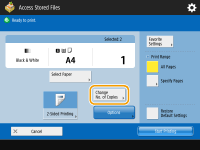
7
Specify the print settings as necessary.
For print settings, see Setting Screen and Operations for Printing Saved Files.

To print a PDF file with a password, press <Options>  <Password to Open Doc.>
<Password to Open Doc.>  <Encryption Password> or <Policy Password>, enter the password, and press <OK>. To print PDF files that forbid printing, or print PDF files that only allow low-resolution printing in high resolution, enter the specified password.
<Encryption Password> or <Policy Password>, enter the password, and press <OK>. To print PDF files that forbid printing, or print PDF files that only allow low-resolution printing in high resolution, enter the specified password.
 <Password to Open Doc.>
<Password to Open Doc.>  <Encryption Password> or <Policy Password>, enter the password, and press <OK>. To print PDF files that forbid printing, or print PDF files that only allow low-resolution printing in high resolution, enter the specified password.
<Encryption Password> or <Policy Password>, enter the password, and press <OK>. To print PDF files that forbid printing, or print PDF files that only allow low-resolution printing in high resolution, enter the specified password. 8
Press <Start Printing>.
Printing starts.
To cancel printing, press <Cancel>  <Yes>.
<Yes>.
 <Yes>.
<Yes>.