Using QR Code to Restrict Copying
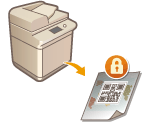 | You can configure the machine to forcibly print QR code on copied or printed documents, to prevent them from being copied. With QR code, tracking information such as who, when, and which machine was used to output the document is always recorded. |
 |
Some multifunctional printer settings may allow documents to be printed or copied even though duplication is restricted with scan lock information. <Doc. Scan Lock Operation Settings>  <Document Scan Lock QR Code Settings> <Document Scan Lock QR Code Settings> |
1
Press  (Settings/Registration).
(Settings/Registration).
 (Settings/Registration).
(Settings/Registration).2
Press <Function Settings>  <Common>
<Common>  <Print Settings>
<Print Settings>  <Document Scan Lock Settings>
<Document Scan Lock Settings>  <Forced Document Scan Lock>.
<Forced Document Scan Lock>.
 <Common>
<Common>  <Print Settings>
<Print Settings>  <Document Scan Lock Settings>
<Document Scan Lock Settings>  <Forced Document Scan Lock>.
<Forced Document Scan Lock>.If the Secure Watermark function is enabled, press <Secure Watermark/Document Scan Lock>  <Forced Secure Watermark/Document Scan Lock> instead of <Document Scan Lock Settings>
<Forced Secure Watermark/Document Scan Lock> instead of <Document Scan Lock Settings>  <Forced Document Scan Lock>.
<Forced Document Scan Lock>.
 <Forced Secure Watermark/Document Scan Lock> instead of <Document Scan Lock Settings>
<Forced Secure Watermark/Document Scan Lock> instead of <Document Scan Lock Settings>  <Forced Document Scan Lock>.
<Forced Document Scan Lock>.3
Select the functions for which to enable Document Scan Lock with QR code.
Press <Set> or <Forced Doc. Scan Lock> for the functions that you want to use QR code for. When <Set> or <Forced Doc. Scan Lock> is selected for <Access Stored Files>, the QR code is embedded in stored files when they are printed.

You can press <Forced Secure Watermark/Document Scan Lock> to set the Secure Watermark mode in addition to the Document Scan Lock mode.
4
Press <Prohibit All>  <OK>.
<OK>.
 <OK>.
<OK>.
If you want to allow copying and only embed the tracking information, press <Allow All>  <OK>. A QR code that allows copying is printed on the document.
<OK>. A QR code that allows copying is printed on the document.
 <OK>. A QR code that allows copying is printed on the document.
<OK>. A QR code that allows copying is printed on the document.For copying, you can select <Specify for Each Job>. When this is selected, you can select whether to allow or prohibit copying each time you make a copy.
5
Press <OK>.
If you want to configure additional functions to use Document Scan Lock with QR code, return to step 3.
 |
You can also specify the location of the printed QR code. Press  (Settings/Registration) (Settings/Registration)  <Function Settings> <Function Settings>  <Common> <Common>  <Print Settings> <Print Settings>  <Secure Watermark/Document Scan Lock> <Secure Watermark/Document Scan Lock>  <QR Code Print Position>, and specify where to print the QR code. <QR Code Print Position>, and specify where to print the QR code.You can also configure settings so that copies can only be made when a QR code is printed in the original document. <Doc. Scan Lock Operation Settings>  <Document Scan Lock QR Code Settings> <Document Scan Lock QR Code Settings> |