Adding a Cover
This mode enables you to set the machine to automatically add front and back covers. You can use a different type of paper from that used for the main document. You can also set whether to print on the front and back covers.
You can select colored paper, heavy paper, and other paper types for the front and back covers.
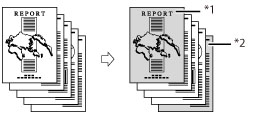
*1 Printed Front Cover
*2 Printed Back Cover
IMPORTANT |
This mode cannot be used with jobs without a job ticket. Be sure to correctly set the paper type. If the type of paper is not set correctly, especially when you use special types of paper, such as heavy paper, it could adversely affect the quality of the image. Moreover, the fixing unit may become dirty, or the paper could jam, and a service repair may be needed. |
1.
Press  → [Hold].
→ [Hold].
 → [Hold].
→ [Hold].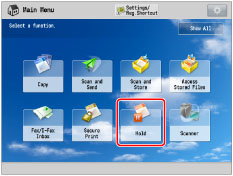
2.
Select the desired job → press [Details/Edit] → [Edit/Confirm Job Ticket].
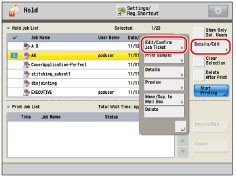
3.
Press [Edit] under <Overall Settings>.
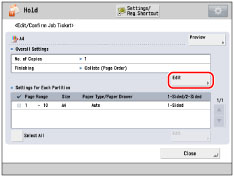
4.
Press [Add Cover].
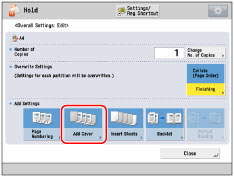
5.
Select the type of cover and printing.
To select the paper for the front and back cover, press [Change] for <Select Paper> → select the paper → press [OK].
IMPORTANT |
Select the same size paper for [Front Cover] and [Back Cover]. If you set a different paper size for the front cover, back cover, or sheet insertions, the paper sizes for the other features are automatically changed to the new paper size. However, changing the paper source for a feature to a source with the same paper size does not change the settings for the other features. |
NOTE |
Before feeding paper from the Document Insertion Unit-N, load paper into the Document Insertion Unit-N and specify the paper size. If you select [Leave Blank] for the front and/or back cover, the machine inserts a sheet of paper from the selected paper source to be used as the front and/or back cover. If you feed cover paper from the Document Insertion Unit-N, select [Leave Blank]. If you are using paper that already has printing on it (e.g., a company logo) as front cover or back cover, select [Leave Blank]. Otherwise, the machine will print on the preprinted paper. If you select [Print on Front Side], [Print on Back Side], or [Print on Both Sides] for the front and/or back cover, the machine inserts a sheet of paper from the paper source that you selected to be used as the print's front and/or back cover. The machine then prints on the front side, back side, or both sides of the front and/or back cover. |
6.
Press [OK].
IMPORTANT |
If [Staple] is selected, for the total number of sheets that can be stapled, including front and back covers, see "Maximální počet listů, které lze sešít." |
NOTE |
If you are printing on the front cover or back cover, these sheets are included in the count of the total number of prints made. However, if these sheets are left blank, the machine's counter does not count them as prints. If you want to set both [Add Cover] and [Insert Sheets], select the same paper size. If you feed front covers and back covers from the Document Insertion Unit-N, you cannot print on the front covers and back covers. |