The Portal Page of the Remote UI
The screen below, which appears when you start your Web browser and log in to the Remote UI, is called the Portal page.
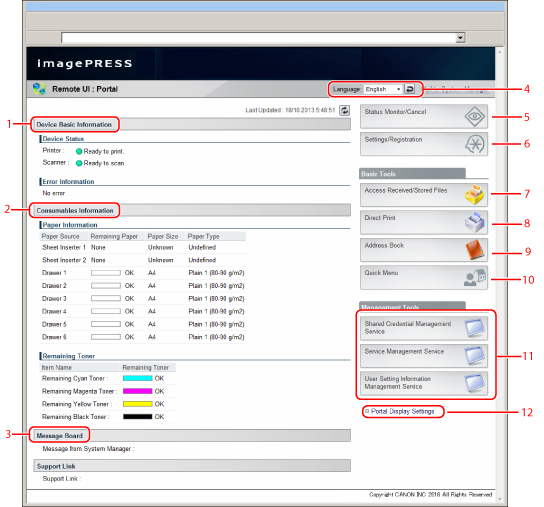
1 | Device Basic Information | Displays Device Status and Error Information. |
2 | Consumables Information | Displays Paper Information and Remaining Toner. |
3 | Message Board | Displays messages from the System Manager on the touch panel display or on the Remote UI. For information on displaying and clearing the message board, see "Displaying/Clearing the Message Board." |
4 | Switch Language | From the drop-down list, you can select the language displayed on the screen. |
5 | Status Monitor/Cancel | Displays the current status of jobs, and permits changes to jobs being processed by the machine. Also displays the status of the machine. (See "Managing Jobs" and "Device Status and Information Display.") |
6 | Settings/Registration | Enables you to specify or change various system settings on the machine. The settings you can set/change differ depending on whether you logged in as a general user or an administrator. (See "Available Administrator Settings Table (Remote UI).") |
7 | Access Received/Stored Files | Enables you to print, move/duplicate, or send documents stored in inboxes. (See "Managing Mail Boxes.") |
8 | Direct Print | Enables you to print PDF (Portable Document Format), PS/EPS (PostScript/Encapsulated PostScript), and image files that are stored in your computer or on the network without opening the files. (See "Printing Files Directly From the Remote UI.") For information on the optional products required to use this function, see "Nødvendigt tilbehør til hver funktion." |
9 | Address Book | Enables you to manage the machine's Address Book. (See "Managing the Address Lists.") |
10 | Quick Menu | Enables you to import/export Quick Menu buttons. This is available only when you are logged in as the administrator. (See "Quick-menu.") |
11 | Management Tools | Enables you to use SMS, set user information, and disable integrated authentication. The management applications are displayed only when you are logged in as the administrator. (See "Managing Applications" and "Sikkerhed.") |
12 | Portal Display Settings | You can change the order that the applications are displayed on the portal page. The management applications are displayed only when you logged in as the administrator. |
IMPORTANT |
The operations available on the Settings/Registration screen vary between administrators and general users. For Administrators: The System Manager or SSO-H (Single Sign-On H) System Administrator (Administrator) can specify all of the system settings for the machine. For information on the types of administrators, see "Indstillinger for administrator." For information on the Settings/Registration items available with administrator privileges, see "Skema med mulige indstillinger for administrator (touchpanel)" and "Available Administrator Settings Table (Remote UI)." For General Users: Some items on the Settings/Registration screen may be restricted for general users. Items that a user does not have operating privileges for are grayed out and cannot be selected on the touch panel display. Items that a user does not have operating privileges for are not displayed on the Remote UI. |
NOTE |
You can change the language displayed on the screen by selecting the desired language on the portal page, regardless of the language used on the touch panel display of the machine. When you change the display language from the Remote UI's portal page, the language may not be displayed correctly, if the selected language is different from the language used on the touch panel display of the machine. If [Switch Language/Keyboard] in [Display Settings] in [Preferences] (Settings/Registration) is set to 'On', some characters may be restricted. |