Stapler Unit of the Staple Finisher-W PRO/Booklet Finisher-W PRO
This section describes how to clear a staple jam which occurs in the stapler unit of the Staple Finisher-W PRO/Booklet Finisher-W PRO. The location of the Staple Finisher-W PRO/Booklet Finisher-W PRO is indicated in the following illustration.
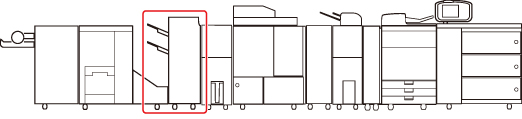
IMPORTANT |
Take care when handling the optional equipment that is attached to the machine. When an optional unit's cover is opened to replace a staple cartridge, discard the punch waste, discard the trim waste, discard the staple waste, or clear paper or staple jams, prints may still be output if other optional units are operating normally, and are not involved in the paper or staple jam removal procedure. |
NOTE |
The Staple Finisher-W PRO and Booklet Finisher-W PRO are optional products. |
Follow the procedure described below, while referring to the location of the staple jam and the directions that appear on the touch panel display, to remove the jammed staples.
1.
Remove the paper waiting to be stapled from the delivery tray.
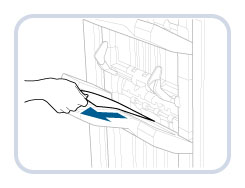
2.
Wait for a few seconds until the stapler unit stops moving, and then open the front cover of the finisher.
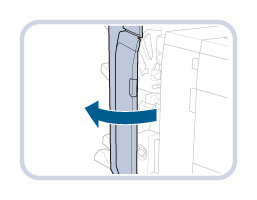
NOTE |
If the staple case is difficult to be pull out as the stapler unit is located at the back, close the front cover of the finisher and wait for a few seconds until the stapler unit stops moving. |
3.
Pull out the staple case.
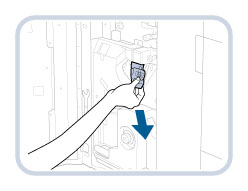
4.
Push up the bracket on the staple case.
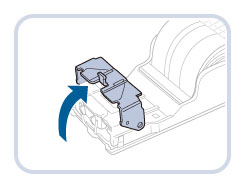
5.
Remove all of the jammed and protruding staples from the staple cartridge.

 CAUTION CAUTION |
Be careful with the staple waste as this may result in personal injury. |
6.
Return the bracket on the staple case to its original position.
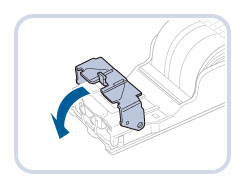
7.
Gently push the staple case back into the stapler unit until it is securely in place.
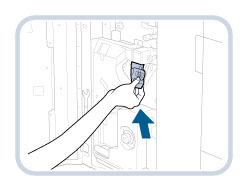
Always make sure to insert the staple case far as it can go.
8.
Close the front cover of the finisher.
 CAUTION CAUTION |
When closing the cover, be careful not to get your fingers caught, as this may result in personal injury. |