Entering the Department ID/User Name and PIN/Password When You Scan
Before scanning, a dialog box for verifying authentication information may be displayed. Enter the department ID/user name and PIN/password registered in the scanner to begin scanning.
1.
Start Color Network ScanGear 2 Tool → select the scanner.
For details, see "Selecting the Scanner."
2.
Check that [Dept. ID Management] or [User Authentication] are displayed in [User Management] → click [Settings].
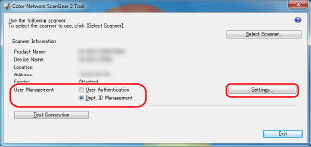
3.
Confirm that [Confirm Department ID/PIN When Scanning] is selected → click [OK].
For Dept. ID Management
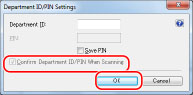
For User Authentication
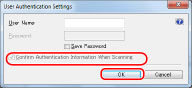
4.
Click [Exit] in the Color Network ScanGear 2 Tool.
5.
Switch the scanner online → load the originals into the feeder → start Color Network ScanGear 2 from the application.
For details, see "Scanning from an Application."
6.
Specify the scanning settings as necessary → click [Scan].
7.
Enter [Department ID] and [PIN] (for user authentication, enter [User Name] and [Password]) → click [OK].
For Dept. ID Management
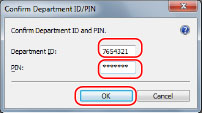
For User Authentication
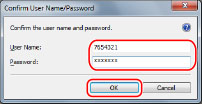
NOTE |
The window displayed may vary according to the operating system etc. |